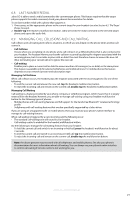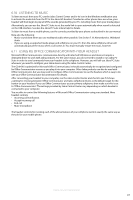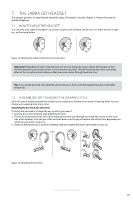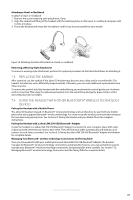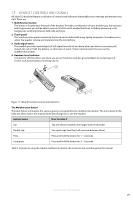Jabra 6430-17-20-205 User Manual - Page 26
Function, Double, Press, hold 1-3 sec, Long Press, hold 3-5 sec, The Touch Panel
 |
UPC - 615822000529
View all Jabra 6430-17-20-205 manuals
Add to My Manuals
Save this manual to your list of manuals |
Page 26 highlights
english The precise effect of each type of gesture depends on what you are currently doing (e.g., if you are already on a call, which phone is the current target, etc.). The table below summarizes all of the control possibilities presented by the multifunction button. Function Tap DoubleTap Press (hold 1-3 sec) Long Press (hold 3-5 sec) Answer incoming call Connect to the current target phone (e.g., go to dial tone; voice-activated dialing) Enable voice-activated dialing (when target is a cell phone that supports this) End current call (and activate held or incoming call, if any) Call the last number dialed on current target phone (supported softphones and mobile phones only) Reject incoming call (when already on a call) Switch target phone (when no call is active) Power-on headset (when power is off ) Reject incoming call (when no call is active) Hold current call and switch to held or incoming call (supported softphones and mobile phones only) Power-off headset (when power is on) Activate Bluetooth® pairing mode (when power is off ) Table 4: All multifunction button commands The Touch Panel The headset features a touch panel that is similar to the touch pad included with many laptop computers. Use it to adjust the volume you hear in your headset and to mute/unmute the microphone. - Slide your finger up the touch panel (away from your mouth) to increase the volume. - Slide your finger down the touch panel to decrease the volume. - Double-tap on the touch panel to mute or unmute the microphone. See also Section 6.6: Controlling the Speaker Volume and Microphone. Jabra GO 6430 User manual 26