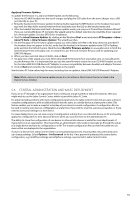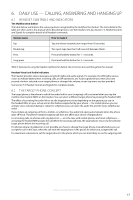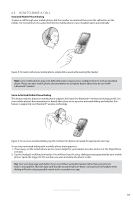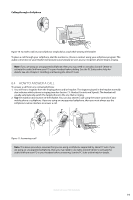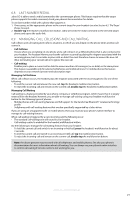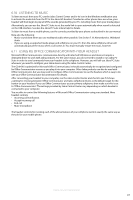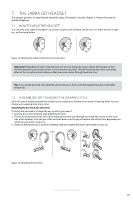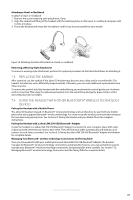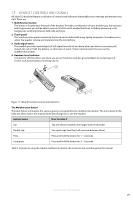Jabra 6430-17-20-205 User Manual - Page 21
Last Number Redial, Managing Call Collisions And Call Waiting
 |
UPC - 615822000529
View all Jabra 6430-17-20-205 manuals
Add to My Manuals
Save this manual to your list of manuals |
Page 21 highlights
english 6.8 Last Number Redial Jabra GO is able to send a redial command to the current target phone. This feature requires that the target phone supports the redial command; check your phones' documentation for details. To use last-number redial with a phone that supports it: 1. If necessary, set the appropriate phone as the current target for your headset (see also Section 6.2: The Target Phone Concept). 2. Double-tap the headset's multifunction button. Jabra GO sends the redial command to the selected target phone and opens the audio link. 6.9 Managing Call Collisions and Call Waiting Call collision and call waiting both refer to situations in which you are already on the phone when another call comes in. - Call Collision Occurs when you are talking on one phone and a call comes in on a different phone that is also connected to your headset. The headset informs you that the collision occurred by playing the ringtone associated with the incoming phone, but it is not able to place calls on hold. You must therefore choose to answer the new call (thus terminating your current call) or to ignore the new call. - Call waiting Enables you to place a current call on hold to answer another call coming in (or on hold) on the same phone. This feature is available only for selected softphones and mobile phones. For mobile phones this feature depends on your network operator and subscription type. Managing Call Collision When call collision occurs, the headset plays the ringtone associated with the incoming phone. Do one of the following: - To end the current call and answer the new call, tap the headset's multifunction button. - To reject the incoming call and remain on the current call, double-tap the headset's multifunction button. Managing Call Waiting Call waiting is a feature provided by your phone company or softphone program, which means that it is largely external from the headset. However, you are able to manage call waiting using your headset multifunction button for the following types of phones: - Mobile phones with call-waiting features and full support for the hands-free Bluetooth® wireless technology profile. - Softphones with call-waiting features that are also specifically supported by a Jabra driver. If you are using an unsupported soft- or mobile phone, then you must use your phone's native interface to manage its call-waiting features. When call waiting is triggered by a new incoming call, the following occur: - The standard call-waiting tone will sound in your headset. - Call-waiting control is enabled for the headset multifunction button. Do the following to manage the call waiting features from your headset: - To hold the current call and switch to an incoming or held call, press the headset's multifunction for about 2 seconds. - To end the current call and switch to an incoming or held call, tap the multifunction button. - To reject the incoming call and remain on the current call, double-tap the multifunction button. Note: the above gestures may not work with all softphones and mobile phones. See also your phone's documentation for more information about call waiting. You can always use your phone's native interface to control call waiting if remote control is not working for you. Jabra GO 6430 User manual 21