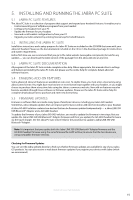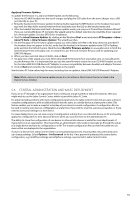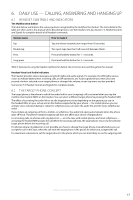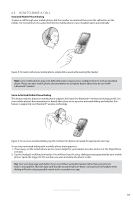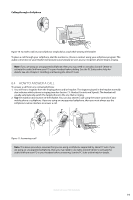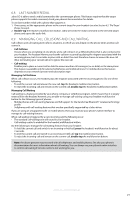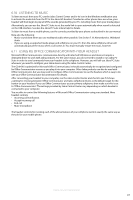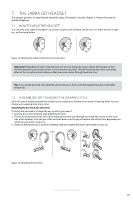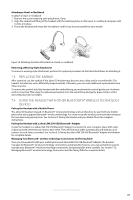Jabra 6430-17-20-205 User Manual - Page 19
How To Answer A Call
 |
UPC - 615822000529
View all Jabra 6430-17-20-205 manuals
Add to My Manuals
Save this manual to your list of manuals |
Page 19 highlights
english Calling through a Softphone Figure 10: To make a call on your softphone, simply dial as usual while wearing the headset To place a call through your softphone, dial the number or choose a contact using your softphone program. The audio connection to your headset will activate automatically as soon as your recipient's phone begins ringing. Note: If you are using an unsupported softphone, then you may need to use Jabra Control Center to activate the audio link from your PC to your headset before dialing. See the PC Suite online help for details. See also Chapter 5: Installing and Running the Jabra PC Suite. 6.4 How to answer a call To answer a call from any connected phone: 1. You will hear a ringtone from the ringing phone and/or headset. The ringtone played in the headset normally also indicates which phone is ringing (see also Section 7.5: Headset Controls and Signals). The headset will usually automatically switch the target phone to the one that is ringing. 2. Tap the multifunction button on the headset. You can also answer a call using the native controls of your mobile phone or softphone. If you are using an unsupported softphone, then you must always use the softphone's native interface to answer a call. Figure 11: Answering a call Note: The above procedure assumes that you are using a softphone supported by Jabra PC Suite. If you are using an unsupported softphone, then you may need to use Jabra Control Center to activate the audio link from your PC to your headset before answering. See the PC Suite online help for details. Jabra GO 6430 User manual 19