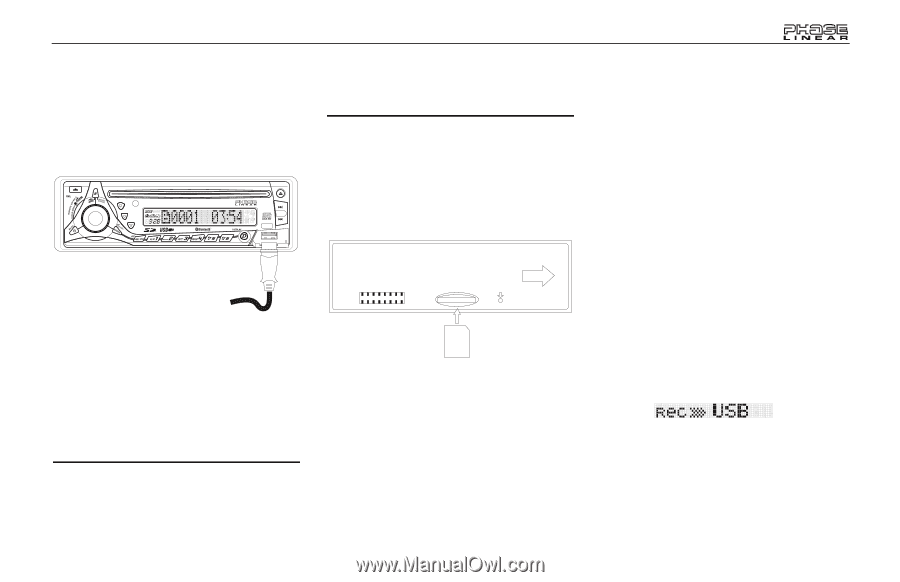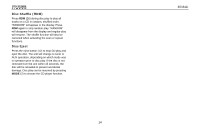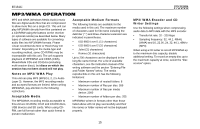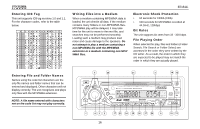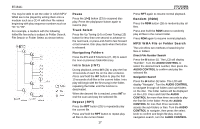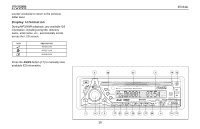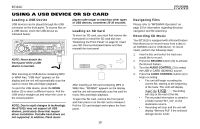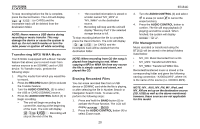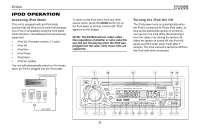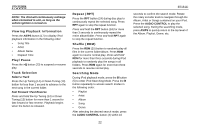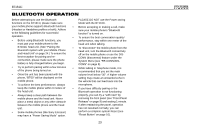Jensen BT1611I Owners Manual - Page 19
Using A Usb Device Or Sd Card
 |
UPC - 043258304155
View all Jensen BT1611I manuals
Add to My Manuals
Save this manual to your list of manuals |
Page 19 highlights
BT1611i USING A USB DEVICE OR SD CARD Loading a USB Device USB devices can be played through the USB connector on the front panel. To access files on a USB device, insert the USB device as indicated below: BT1611 MP3/WMA RECEIVER SUB RECORD BASS MENU / AUX IN TUNE players take longer to read than other types of USB devices, sometimes 20-30 seconds. Loading an SD Card To insert an SD card, you must first remove the front panel to reveal the SD card slot (see "Detaching the Front Panel" on page 9). Insert your SD Card as illustrated below and then reinstall the front panel. NOTE: Never detach the front panel while a USB device is inserted. After inserting an USB device containing MP3 or WMA files, "USB Host" appears on the display and the unit will automatically scan the card for music files and begin playback. To eject the USB device, press the MODE button (2) to select a different source. Pull the USB device straight out and return the cover to the closed position. NOTE: Due to rapid changes in technology, the BT1611i may not support all USB devices, particularly those that require driver installation. Portable hard drives are not supported. In addition, Flash music RESET After inserting an SD card containing MP3 or WMA files, "SD/MMC" appears on the display and the unit will automatically scan the card for music files and begin playback. To eject the SD card, remove the front panel and then press in on the SD card to release it. Pull the SD card straight and replace the front panel. 19 Navigating Files Please refer to "MP3/WMA Operation" on page 15 for information regarding directory navigation and file searching. Recording CD Music Your BT1611i is equipped with a Record feature that allows you to record music from a disc to an SD/MMC card or USB device. To record music, perform the following steps: 1. Insert a disc and select the track you would like to record. 2. Press the RECORD button (20) to activate the Record feature. 3. Turn the AUDIO CONTROL (3) to select the USB or CARD (SD/MMC) source. 4. Press the AUDIO CONTROL button (4) to begin recording. • The unit will begin recording the current file, starting at the beginning of the track. The LCD will display . Recording will stop at the end of the file. • The recorded information is stored in a folder named "MY_CD" on the destination source. • Recording will stop and the unit will display "Memory Full" if the selected storage device is full.