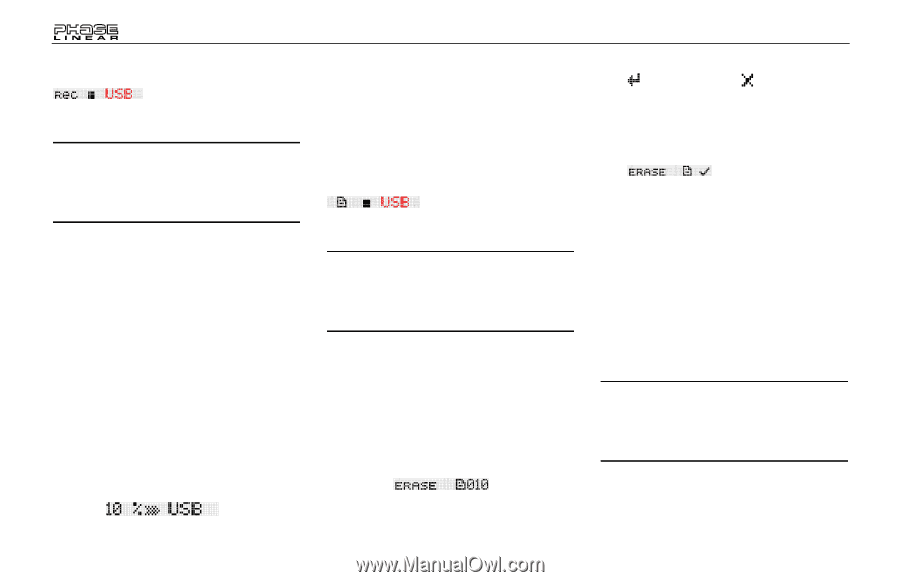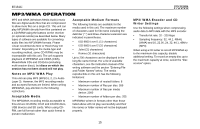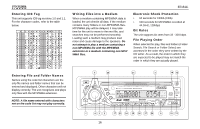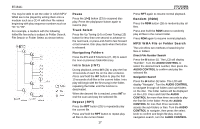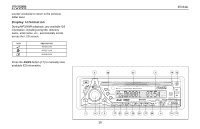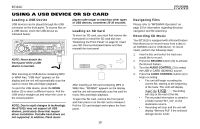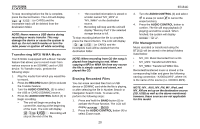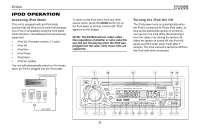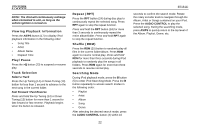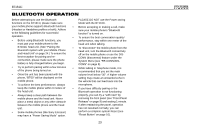Jensen BT1611I Owners Manual - Page 20
Transferring MP3/WMA Music, Erasing Recorded Files, File Management
 |
UPC - 043258304155
View all Jensen BT1611I manuals
Add to My Manuals
Save this manual to your list of manuals |
Page 20 highlights
To stop recording before the file is complete, press the Record button. The LCD will display (or CARD) and the incomplete track will be deleted from the destination folder. NOTE: Never remove a USB device during recording or music transfer. This may damage the device or cause the system to lock up. Do not switch modes or turn the radio power or ignition off while recording. Transferring MP3/WMA Music Your BT1611i is equipped with a Music Transfer feature that allows you to record music from various sources to an SD/MMC card or USB device. To Transfer music, perform the following steps: 1. Play the media from which you would like to record. 2. Press the RECORD button (20) to activate the Transfer feature. 3. Turn the AUDIO CONTROL (3) to select the USB or CARD (SD/MMC) source. 4. Press the AUDIO CONTROL button (4) to begin recording. • The unit will begin recording the current file, starting at the beginning of the track. The LCD will display . Recording will stop at the end of the file. • The recorded information is stored in a folder named "MY_MP3" or "MY_WMA" on the destination source. • Recording will stop and the unit will display "Memory Full" if the selected storage device is full. To stop recording before the file is complete, press the Record button. The LCD will display (or CARD) and the incomplete track will be deleted from the destination folder. NOTE: When recording from CD the song is played from beginning to end. When copying a MP3 or WMA file from any source the file is simply copied and stored, not played like CD. Erasing Recorded Files You can erase recorded files from a USB device or SD/MMC card while the file is playing, or after selecting the file in Number Search or Navigation Search mode. To erase a file, perform the following steps: 1. Press and hold the BAND button (5) to activate the Erase function. The LCD will display . 2. Press the AUDIO CONTROL button (4) to select Erase mode. 20 BT1611i 3. Turn the AUDIO CONTROL (3) and select to erase (or select to cancel the erase function). 4. Press the AUDIO CONTROL button to confirm. The file will stop playback (if playing) and will be erased. When finished, the system will display . File Management Music recorded or transferred using the BT1611i will be stored in the default folders listed below: • MY_CD: Music Recorded from a CD. • MY_MP3: Transferred MP3 files. • MY_WMA: Transferred WMA files. Recorded/transferred music is stored in the corresponding folder and given the following naming convention: "XX0001.MP3", where XX is the name of the source (i.e. CD0001.MP3). NOTE: MY_ AUX, MY_FM, MY_iPod, and MY_XM are set up on the destination source (SD, USB) as well as the above mentioned; however, these sources are not applicable for this model.