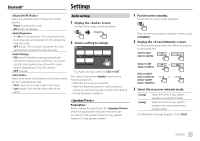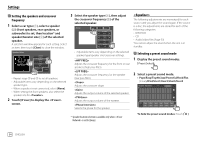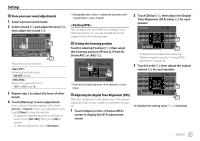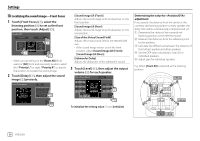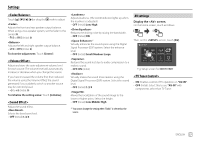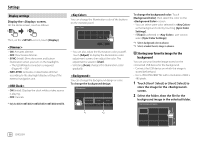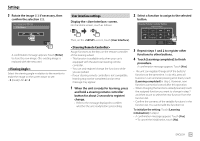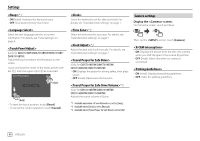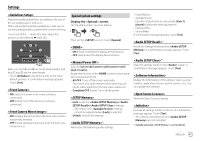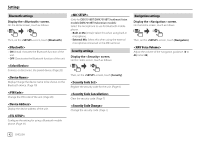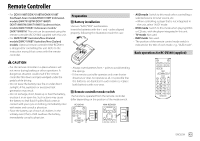Kenwood DDX7018BT Instruction Manual - Page 40
<Key Color>, <Background>, Display settings, <Dimmer>, <OSD Clock>, Storing your
 |
View all Kenwood DDX7018BT manuals
Add to My Manuals
Save this manual to your list of manuals |
Page 40 highlights
Settings Display settings Display the screen. On the Home screen, touch as follows: Then, on the screen, touch [Display]. • ON: Activates dimmer. • OFF: Deactivates dimmer. • SYNC (Initial): Dims the screen and button illumination when you turn on the headlights. - The ILLUMI lead connection is required. (Pages 49 - 50)* • NAV-SYNC: Activates or deactivates dimmer according to the day/night display setting of the external navigation unit. • ON (Initial): Displays the clock while a video source is playing. • OFF: Cancels. * Only for DDX7018BT/DDX7018BTM/DMX7018BT/DMX7018BTM. You can change the illumination color of the buttons on the monitor panel. Key Color User Scan Adjust • You can also adjust the illumination color yourself. Touch [Adjust] to display the illumination color adjustment screen, then adjust the color. The adjustment is saved in [User]. • Selecting [Scan] changes the illumination color gradually. You can change the background design or color. To change the background design: To change the background color: Touch [Background Color], then select the color on the screen. • You can select same color selected in as the background color by touching [Sync Color Settings]. • If [Scan] is selected in , user cannot select [Sync Color Settings]. *1 Selects background color in advance. *2 Selects a loaded favorite image in advance. Storing your favorite image for the background You can use your favorite image stored on the connected USB device for the background. • Connect the USB device on which the image is stored beforehand. • Use a JPEG/PNG/BMP file with a resolution of 800 x 480 pixels. 1 Touch [User1 Select] or [User2 Select] to store the image for the screen. 2 Select the folder, then the file for the background image in the selected folder. User Background Select *1 *2 38 ENGLISH