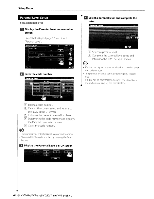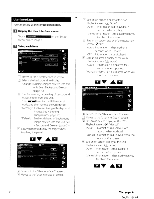Kenwood KVT-696 Instruction Manual - Page 67
Interface Setup
 |
UPC - 019048186126
View all Kenwood KVT-696 manuals
Add to My Manuals
Save this manual to your list of manuals |
Page 67 highlights
T To register your original color I0 I. Start the RGB coordinate • I-.he~er ~~~ 1•. - .P. -'€_se_· _~_- J . Preset 3 _ ). __ . .~.~ "., --~ t ~ D Adjust each color value Panel Color RGB Coordinate I o :Press for # seconds. AV Interface Setup You can set audio and visual (AV) interface parameters. o Display the AV Interface screen Touch /!.Vlnlcrface Menu" screen (page 61). in the "Setup D Setup each item LlJ Selects a preset number to register. !1J Adjusts the Red value. W Adjusts the Green value. @] Adjusts the Blue value. [51 Returns to the "Panel Color Coordinate" screen. D Select a Preset number to register P net Col r R B 0 rdinat 1, .• ] Adjusted color is registered to the selected Preset button. I I Complete the color coordination OJ Moves to the "AV Interface 2" screen. [I] Sets a name to be displayed when you select a system that is connected via the AV INPUT port. ([2] "VIDEO") When using the rear view camera, set it to "R-CAM". f3J Sets an image display of the system that is connected via the AV INPUT port. ([2] "OFF") "OFF":When the image source is switched, an image entered via the AV INPUT port is displayed. "ON": When an image signal is entered via the AV INPUT port, this image is displayed. W Selects a navigation system connection. (I~"RGB") "RGB": Allows the Kenwood's Navigation System to connect via the AV INPUT port. "AV-IN": Allows a third-party navigation system to connect via the AV INPUT port. "Off" Must be used if no navigation system is connected. (The navigation display is cancelled when the AV source is switched.) 1 Nextpage~ English 67