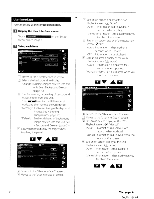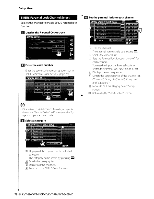Kenwood KVT-696 Instruction Manual - Page 73
Clock Setup, Monitor Setup
 |
UPC - 019048186126
View all Kenwood KVT-696 manuals
Add to My Manuals
Save this manual to your list of manuals |
Page 73 highlights
Clock Setup You can adjust the clock time. D Display the Clock Setup screen Touch in the "Setup Menu" screen (page 61) o Setup the Clock Monitor Setup You can adjust the position, picture quality and the screen mode of the monitor. D Displaying the Monitor SETUP screen Touch Menu" screen (page 61). o Setup each item in the "Setup IT] Clock time display [I] Adjusts hours. W Adjusts minutes. @] Sets "00" minute. Setup examples: 3:00 - 3:29 .. 3:00 3:30 - 3:59 .. 4:00 W Sets the clock time in synchronization with the time data sent from the navigation system or the RDS station*. (*RDS station: North American sales area only) When the synchronized mode is set, the clock cannot be adjusted manually. o Adjust the clock time IT] Moves to "Angle Control" screen. [I] Brightness Control W Contrast Control @] Black Level Adjustment [Ii Dimmer Mode Setup "ON": The display dims. "OFF": The display doesn't dim. "SYNC: Turning the Dimmer function On or Off when the vehicle light control switch is turned On or Off. Q ~ • In this Screen Control screen, you can perform setups for the menu screen. Setups for videos such as DVD can be performed on the (page 48). [ill Returns to the "Screen Adjust" screen. m Moves to "Mode Select 1" screen. W Monitor Angle Adjustment []] Forward/Backward Monitor Position Adjustment Nextpage~ English 73