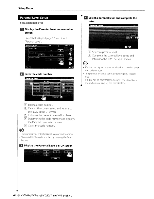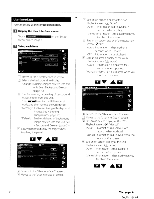Kenwood KVT-696 Instruction Manual - Page 69
User Interface - user manual
 |
UPC - 019048186126
View all Kenwood KVT-696 manuals
Add to My Manuals
Save this manual to your list of manuals |
Page 69 highlights
User Interface r I You can set up user interface parameters. o Display the User Interface screen Touch Menu" screen (page 61) o Setup each item in the "Setup OJ Moves to the "User Interface 2" screen. W Selects the background to display. "Change": Displays images entered into this unit. See (page 72). i3l Enables entering or deleting of background images into or from this unit. Press Ijjifjij to enter the USB suspend mode, and then remove the USB device. "Memory": Enables entering of background images. See (page 71). "Delete": Enables deleting of background image entered into this unit. See m (page 71) Sets whether to display the target when touching the panel. T Sets an on-screen display of the iPod Playback screen. (~ "Auto") "Auto": Information is displayed for 5 seconds when updated "Manual": Information is displayed when you touch on the screen. :s Sets an on-screen display of the navigation screen. (1Zl "Off") "Auto" Information is displayed for 5 seconds when updated "Off": Information is not displayed. C[ Sets an on-screen display of the AV-IN playback screen. (12l "Auto") "Auto": Information is displayed for 5 seconds when updated "Manual": Information is displayed when you touch on the screen. LlQj Returns to the "User Interface 2" screen. [ill Moves to the "User Interface 4" screen. [g] Sets an on-screen display of the DVD Playback screen. (1Zl "Manual") "Auto": Information is displayed for 5 seconds when updated. "Manual": Information is displayed when you touch on the screen. []] Sets an on-screen display of the USB Playback screen. (1Zl "Auto") "Auto": Information is displayed for 5 seconds when updated. "Manual": Information is displayed when you touch on the screen. 151 Returns to the "User Interface 1" screen. [§] Moves to the "User Interface 3" screen. Nextpage. English ~ 69