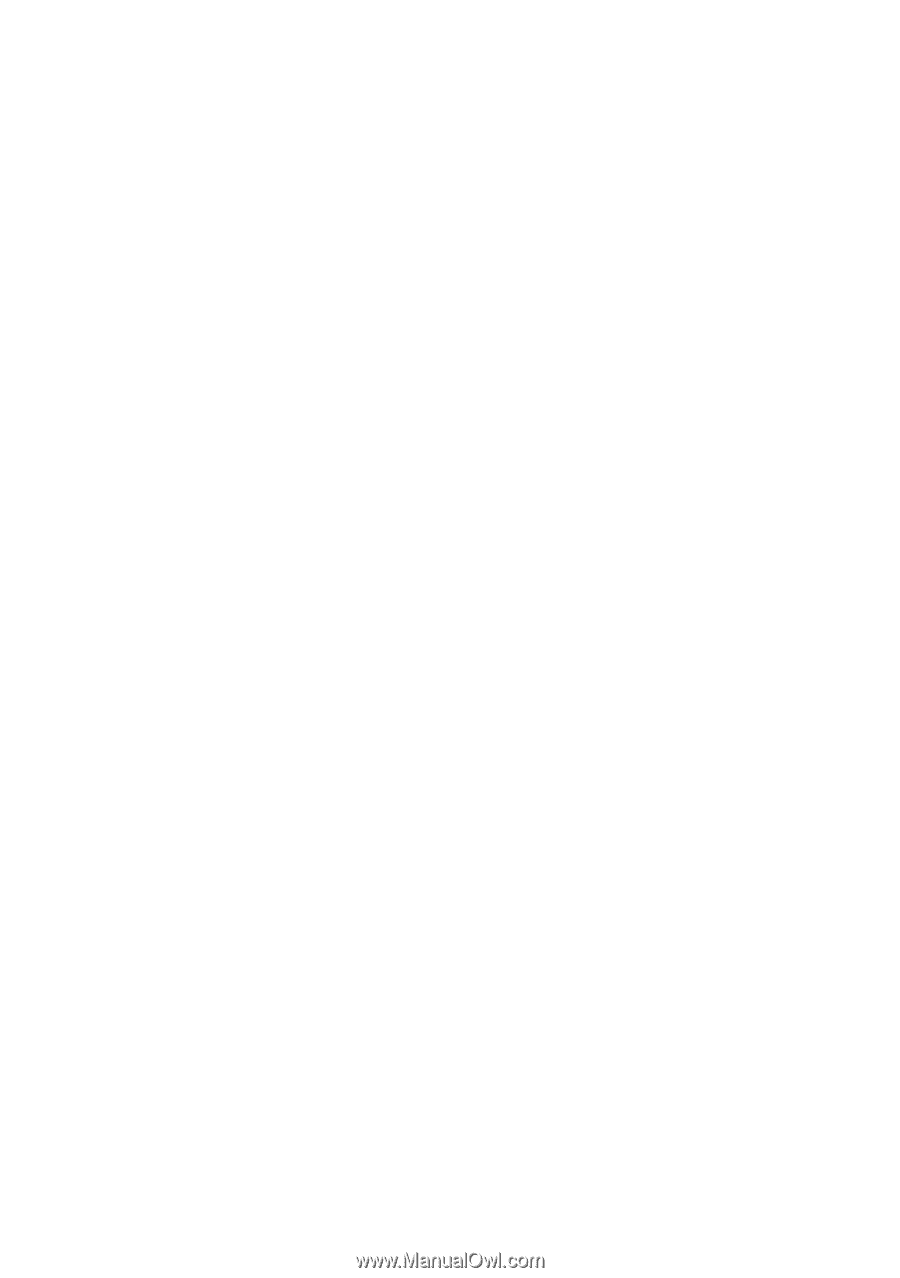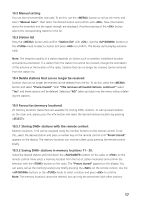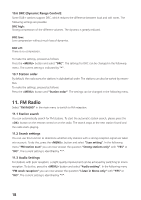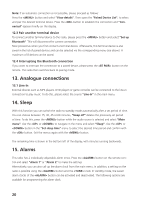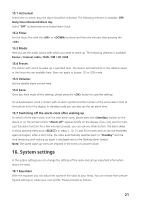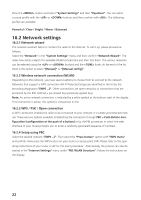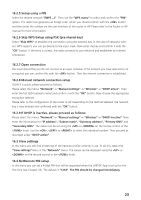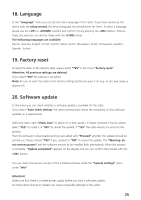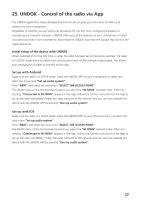Kenwood M-7000S Operation Manual - Page 54
Network settings
 |
View all Kenwood M-7000S manuals
Add to My Manuals
Save this manual to your list of manuals |
Page 54 highlights
Press the , button and select "System Settings" and then "Equalizer". You can select a sound profile with the or buttons and then confirm with . The following profiles are available: Powerful / Clear / Bright / Warm / Balanced 16.2 Network settings 16.2.1 Network wizard The network assistant helps to connect the radio to the Internet. To call it up, please proceed as follows: Select the "Network" in the "System Settings" menu and then confirm "Network Wizard". The radio now starts a search for available WLAN connections and then lists them. The various networks can be selected using the or buttons and the knob. At the end of the list there is the option to select "[Rescan]" or "[Manual config]". 16.2.2 Wireless network connection (WLAN) Depending on the network, you have several options to choose from to connect to the network. Networks that support a WPS connection (Wi-Fi Protected Setup) are identified in the list by the preceding designation "[WPS ...]". Other connections are open networks or connections that are protected by the PSK method = pre-shared key (previously agreed key). Note: An active network connection is indicated by a white symbol at the bottom right of the display. If no connection is active, this symbol is crossed out in red. 16.2.3 WPS / PSK / Open connection A WPS connection enables the radio to be connected to your network in a simple yet protected manner. There are two options available. Establishing the connection through PBC = Push-Button-Configuration (configuration at the push of a button) or by the PIN procedure, in which the web interface of your router prompts you to enter a randomly generated sequence of numbers. 16.2.4 Setup using PBC Select the desired network "[WPS ...]". Then select the "Press button" option with "WPS menu" and confirm. Now press the WPS button on your router or access point (AP). Please refer to the oper- ating instructions of your router or AP for the exact procedure. .Alternatively, the process can also be started in the "Internet Settings" menu under "PBC WLAN Structure". Follow the instructions on the display. 22