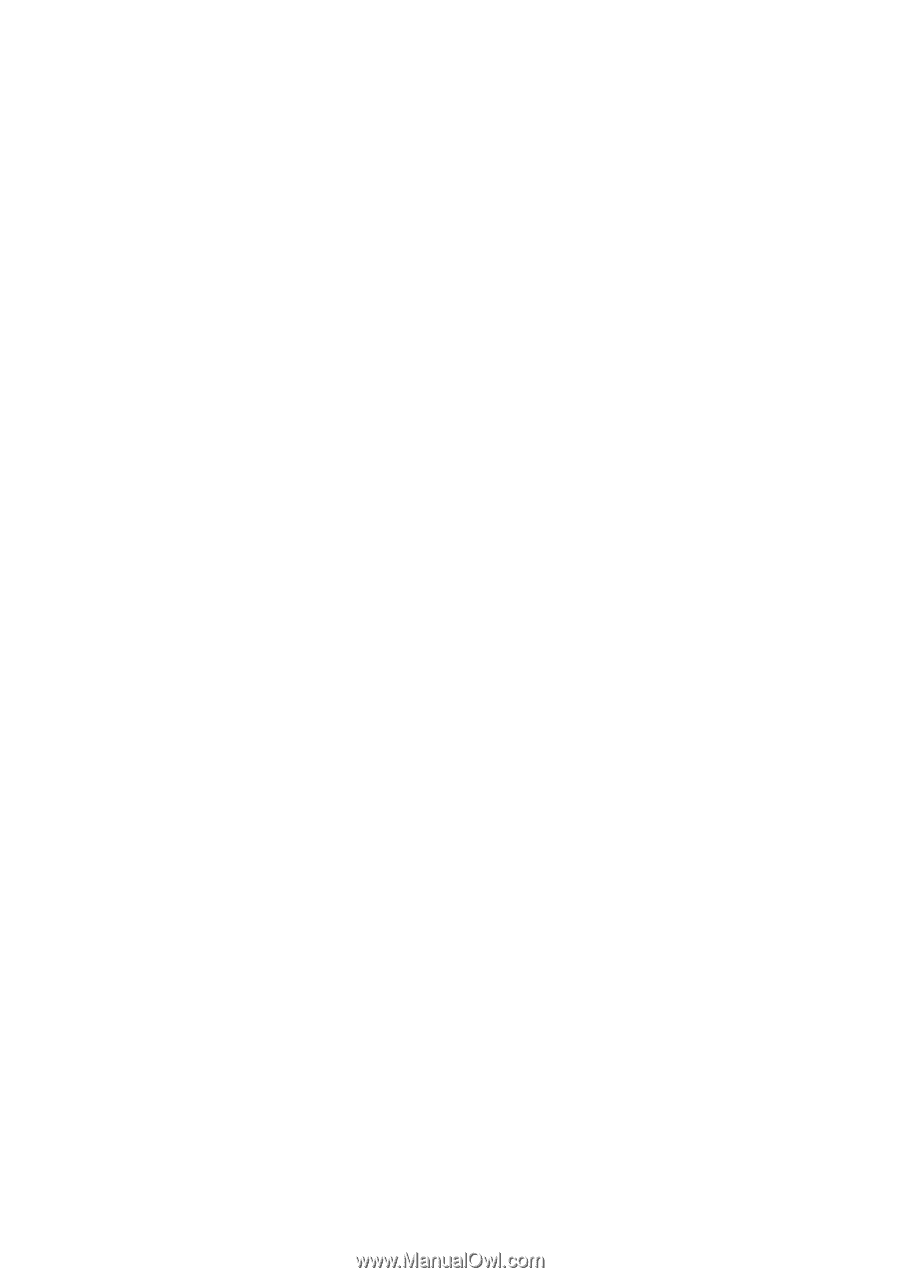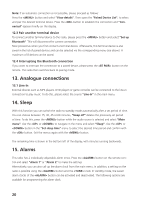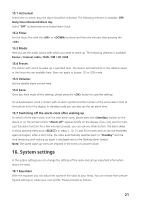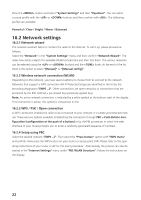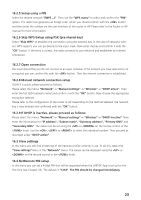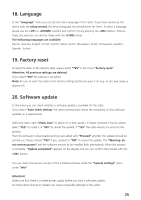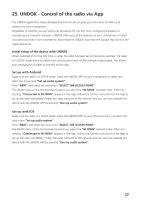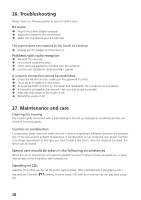Kenwood M-7000S Operation Manual - Page 56
Time settings
 |
View all Kenwood M-7000S manuals
Add to My Manuals
Save this manual to your list of manuals |
Page 56 highlights
16.5 Network profile Here you can see the list of network profiles saved on the radio. If you have created several profiles, choose the one closest to the corresponding router or AP. You can delete network profiles that are no longer required by pressing the or button on the remote control or the knob to select the profile to be deleted and confirm with the button. The active network profile is marked with "*". Note: The active network profile cannot be deleted. 16.6 Clear network settings In this menu you can delete the network settings of the current profile. To do this, select the "YES" button and confirm your entry with the . Selecting the "NO" button cancels the process. 16.7 Keep network connection This menu is used to set whether the WLAN connection to the network should be maintained in standby mode. This enables you to switch on the radio using the UNDOK App (see page 27). Power consumption in standby mode is slightly higher in networked mode. Select the "YES" or "NO" button for the setting and confirm the entry with the . 17. Time settings Settings for time and date can be made in the "Time/Date" menu. The following options are available: 17.1 "Set Time/Date" menu. The time and date can be set here manually. The values can be changed using the or on the remote control or the knob. Use the , or button to select the individual blocks of numbers and to save the values. 17.2 "Auto Update" menu Here you can specify the source from which the time and date should be updated. The following options are available: Update from DAB: Time and date are updated via DAB. Update from FM: The time and date are updated via FM. Update from NET: The network updates the time and date. No update: Time and date must be set manually. The currently selected option is marked with "*". 17.3 "Set Format" menu In this menu you can specify whether the clock should be displayed in 12 or 24 hour format. Select with the or button, the confirmation is made with the button. The currently selected option is marked with "*". 24