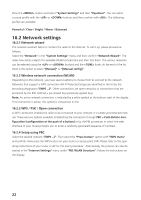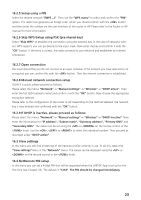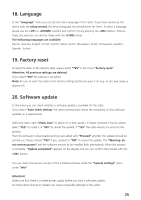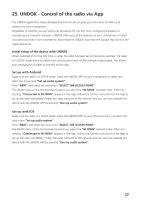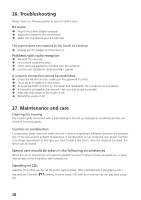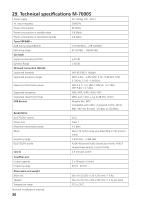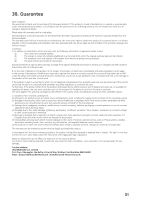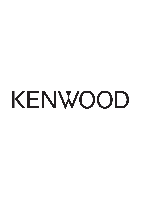Kenwood M-7000S Operation Manual - Page 59
UNDOK - Control of the radio via App
 |
View all Kenwood M-7000S manuals
Add to My Manuals
Save this manual to your list of manuals |
Page 59 highlights
25. UNDOK - Control of the radio via App The UNDOK application (App) developed by Frontier Silicon gives you full control of radios and speakers on your smartphone. Regardless of whether you are setting up the device for the first time, configuring Equalizer or managing your favourite channels - UNDOK offers you all the features on your smartphone or tablet and offers you even more convenience. Download the UNDOK App from the Google Play Store or the Apple App Store. Initial setup of the device with UNDOK When switched on for the first time, or after the radio has been set to the factory settings, the radio is in SETUP mode and a so-called micro-access point (own WLAN network) is generated. This allows your smartphone or tablet to connect to the radio. Set up with Android Make sure the radio is in SETUP mode. Open the UNDOK-APP on your smartphone or tablet and select the menu item "Set up audio system". Press "NEXT" and select the menu item "SELECT THE ACCESS POINT". The WLAN menu of the terminal device opens up, select the "M-7000S" network there. After connecting, "Connected to M-7000S" appears in the App. Follow the further instructions of the App to set up the radio completely. Finally, the radio connects to the network and you can now operate the device with the UNDOK APP by pressing "Use my audio system". Set up with iOS Make sure the radio is in SETUP mode. Open the UNDOK APP on your iPhone or iPad, and select the menu item "Set up audio system". Press "NEXT" and select the menu item "SELECT THE ACCESS POINT". The WLAN menu of the terminal device opens up, select the "M-7000S" network there. After connecting, "Connected to M-7000S" appears in the App. Follow the further instructions of the App to set up the radio completely. Finally, the radio connects to the network and you can now operate the device with the UNDOK APP by pressing "Use my audio system". 27