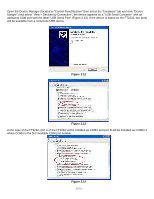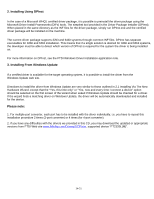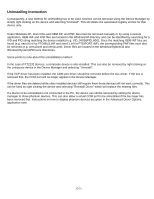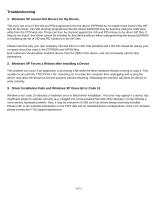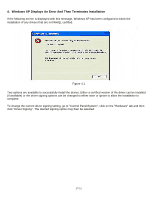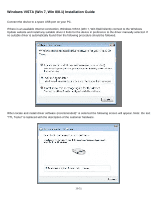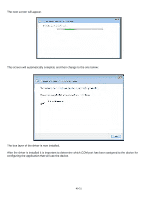Konica Minolta AccurioPress C14000 Plockmatic SD-350/SD-500 USB to RS-232 Adap - Page 35
Windows\System32\Drivers directories.
 |
View all Konica Minolta AccurioPress C14000 manuals
Add to My Manuals
Save this manual to your list of manuals |
Page 35 highlights
Uninstalling Instruction Consequently, a new method for uninstalling has to be used. Devices can be removed using the Device Manager by simply right clicking on the device and selecting "Uninstall". This will delete the associated registry entries for that device only. Under Windows XP, driver files and OEM INF and PNF files must be removed manually or by using a custom application. OEM INF and PNF files are located in the Windows\Inf directory and can be identified by searching for a VID and PID string matching the device installed e.g. VID_0403&PID_6001. Once the matching OEM INF files are found (e.g. oem10.inf for FTDIBUS.INF and oem11.inf for FTDIPORT.INF), the corresponding PNF files must also be removed (e.g. oem10.pnf and oem11.pnf). Driver files are located in the Windows\System32 and Windows\System32\Drivers directories. Some points to note about this uninstallation method: In the case of FT2232 devices, a composite device is also installed. This can also be removed by right clicking on the composite device in the Device Manager and selecting "Uninstall". If the VCP driver has been installed, the COM port driver should be removed before the bus driver. If the bus is removed first, the COM port will no longer appear in the Device Manager. If the driver files are deleted while other installed devices still require them those devices will not work correctly. This can be fixed by right clicking the device and selecting "Reinstall Driver" which will replace the missing files. If a device to be uninstalled is not connected to the PC, the device can still be removed by setting the device manager to show phantom devices. This can also allow a virtual COM port to be uninstalled if the bus layer has been removed first. Instructions on how to display phantom devices are given in the Advanced Driver Options application note. 35-51