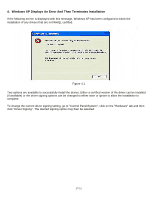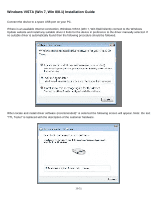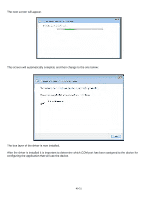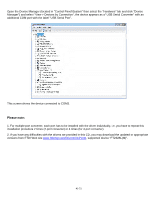Konica Minolta AccurioPress C14000 Plockmatic SD-350/SD-500 USB to RS-232 Adap - Page 42
Consequently, a new method for uninstalling is required. Devices can be removed using the Device
 |
View all Konica Minolta AccurioPress C14000 manuals
Add to My Manuals
Save this manual to your list of manuals |
Page 42 highlights
Uninstalling Instruction With the release of Microsoft Windows Vista, the FTDI uninstaller has been rendered unusable due to Windows Resource Protection preventing the executable from deleting driver files and associated registry values. Vista will only allow the system itself to modify files and registry values in these locations. Consequently, a new method for uninstalling is required. Devices can be removed using the Device Manager by simply right clicking on the mouse and selecting "Uninstall". This will delete the associated registry entries for that device only. Vista provides an automatic method to delete driver files via a check box to "Delete the driver software for this device" on the uninstall dialog box. Windows 2000, XP and Server 2003 do not have this check box, so driver files and OEM INF and PNF files must be removed manually or by using a custom application. Some points to note about the new uninstallation method: In the case of FT2232 devices, a composite device is also installed. This can also be removed by right clicking and selecting "Uninstall". There is no option to delete the driver files when doing this as the driver for the composite device is a native Windows driver. If the VCP driver has been installed, the COM port driver should be uninstalled before the bus driver. If the bus is removed first, the COM port will no longer appear in the Device Manager. If the files are deleted while other installed devices still require them those devices will not work correctly. This can be fixed by right clicking the device and selecting "Reinstall Driver" which will replace the missing files. . If a device to be uninstalled is not connected to the PC, the device can still be removed by setting the device manager to show phantom devices. This also allows a virtual COM port to be uninstalled if the bus layer has been removed first. 42-51