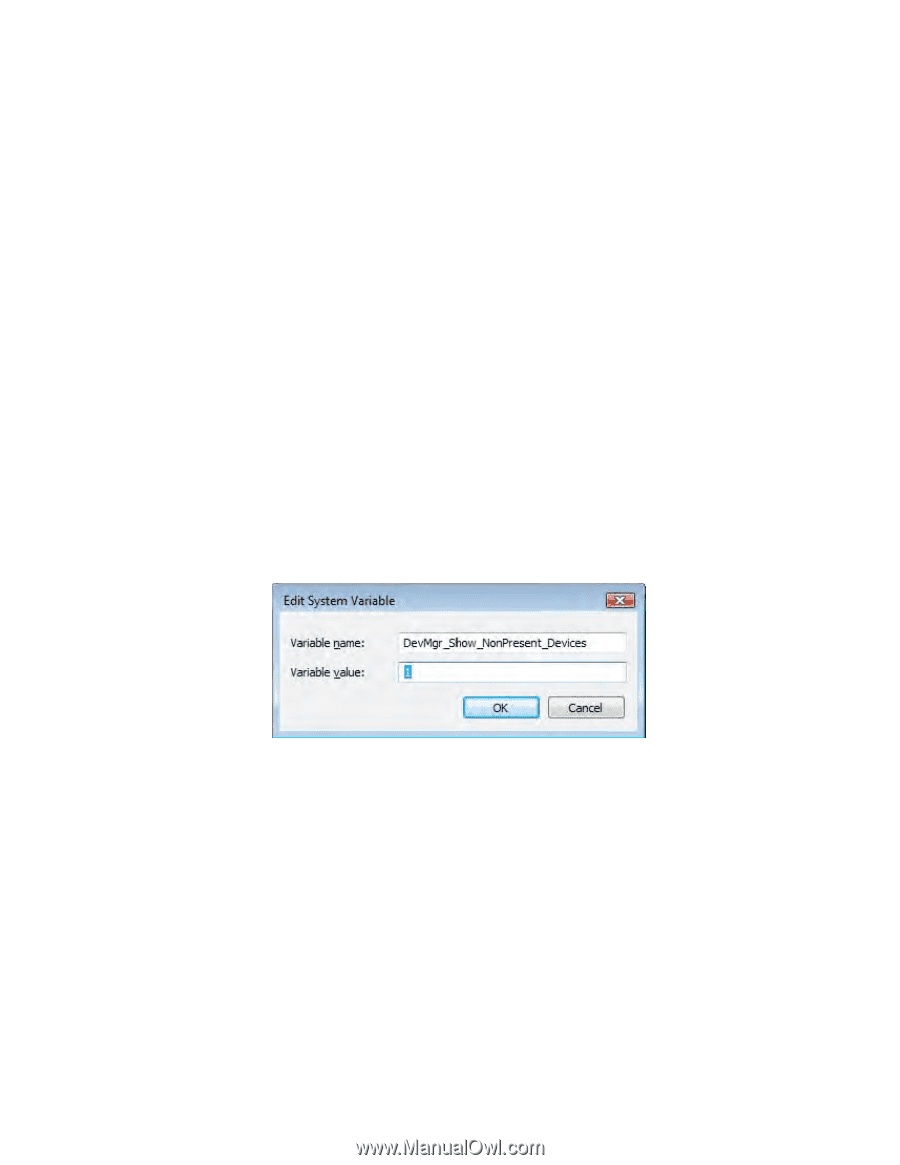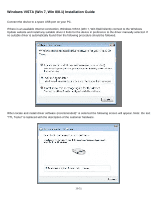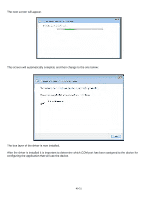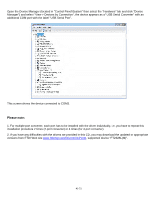Konica Minolta AccurioPress C14000 Plockmatic SD-350/SD-500 USB to RS-232 Adap - Page 43
Windows VISTA Win 7, Win 8 can not find drivers for my device, Devices not shown in Device Manager
 |
View all Konica Minolta AccurioPress C14000 manuals
Add to My Manuals
Save this manual to your list of manuals |
Page 43 highlights
Troubleshooting 1. Windows VISTA (Win 7, Win 8) can not find drivers for my device This error can occur if the VID and PID programmed into the device EEPROM do not match those listed in the INF files for the driver. The VID and PID programmed into the device EEPROM may be found by using the USB View utility from the FTDI web site. These can then be checked against the VID and PID entries in the driver INF files. If they do not match, that driver cannot be installed for that device without either reprogramming the device EEPROM or modifying the list of VID and PID numbers in the INF files. Please note that only your own company VID and PID or FTDI's VID (0x0403) and FTDI PID issued for use by the customer should be used in the EEPROM and INF files. End customers should obtain modified drivers from the OEM of the device, and not necessarily edit the files themselves. 2. Devices not shown in Device Manager for uninstalling Devices that have been installed on a system but are not currently available are referred to as "phantom devices". These devices are not usually displayed in the device manager, but can be made to be displayed as though they are attached. This allows device properties to be changed or devices to be uninstalled via Device Manger even though the device is not physically connected to the PC. To display phantom devices in Device Manager, a new system variable is required. Open "Control Panel > System" then select the "Advanced" tab and click "Environment Variables". In the System Variables section (NOT THE USER VARIABLES SECTION), click "New..." to display the following window: Create a new System Variable called "DevMgr_Show_NonPresent_Devices" and set the value to 1, then click OK. Open the Device Manager ("Control Panel > System" then select the "Hardware" tab and click "Device Manager...", or "Control Panel > Device Manger" in Vista) and select "View > Show Hidden Devices". Device Manager will then show all hidden and phantom devices available on that PC as shaded. 43-51