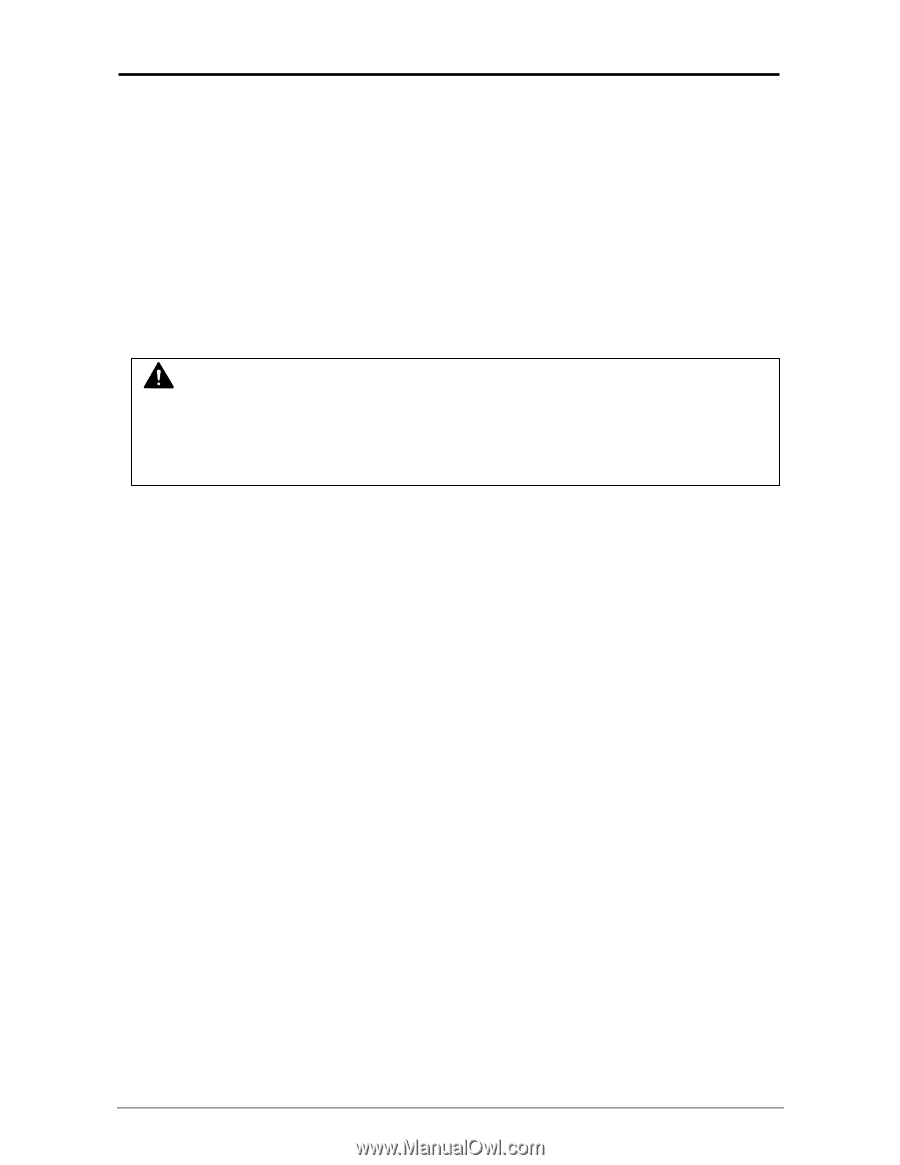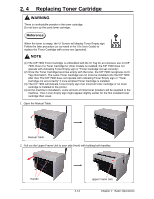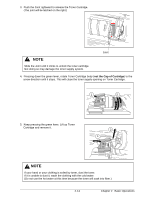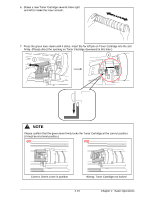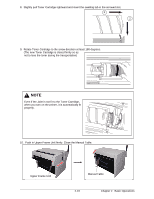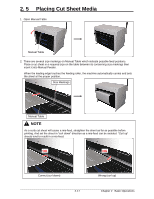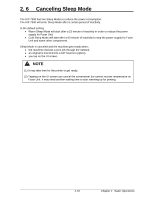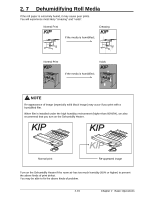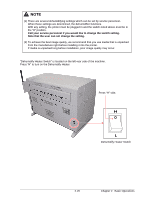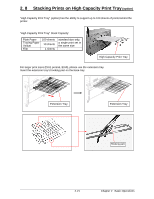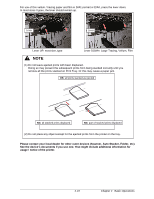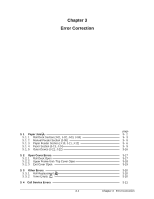Konica Minolta KIP 7900 KIP 7900 User Guide - Page 41
Canceling Sleep Mode
 |
View all Konica Minolta KIP 7900 manuals
Add to My Manuals
Save this manual to your list of manuals |
Page 41 highlights
2. 6 Canceling Sleep Mode The KIP 7900 has two Sleep Modes to reduce the power consumption. The KIP 7900 will enter Sleep Mode after a certain period of inactivity. In the default setting; • Warm Sleep Mode will start after a 15 minute of inactivity in order to reduce the power supply for Fuser Unit. • Cold Sleep Mode will start after a 60 minute of inactivity to stop the power supply for Fuser Unit and some other components. Sleep Mode is canceled and the machine gets ready when; • the machine receives a print job through the network. • an original is inserted into a KIP Scanner (option). • you tap on the UI screen. NOTE (1) It may take time for the printer to get ready. (2) Tapping on the UI screen can cancel the screensaver but cannot recover temperature on Fuser Unit. It may need another waiting time to start warming up for printing. 2-18 Chapter 2 Basic Operations