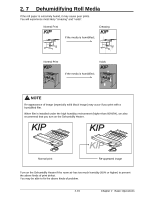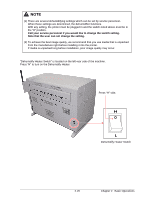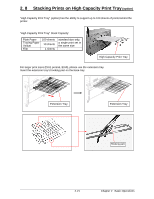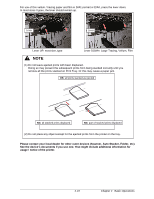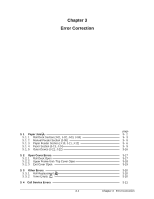Konica Minolta KIP 7900 KIP 7900 User Guide - Page 47
Paper Jam
 |
View all Konica Minolta KIP 7900 manuals
Add to My Manuals
Save this manual to your list of manuals |
Page 47 highlights
3. 1 Paper Jam If a paper jam occurs, the UI screen will show its location and the corresponding error code (J-**). Please refer to the following figure to check the jam location. (Error Codes are described on the later pages.) Fuser Section J-13, J-14 Paper Feeder Section J-10 / J-11 / J-12 Outer Device J-21, J-22 Manual Feeder Section J-05 Roll Deck Section J-01 J-02 J-03 J-04 Front Roll 1 Roll 2 Roll 3 Roll 4 Outer Device (Auto Stacker, Folder, etc.) Rear NOTE (1) Take care not to get paper cuts on your hand. (2) Take off your ring, bracelet or watch when clearing paper jam. If they touch to internal components, it may result in a burn, an electric shock or damage to components. (3) Gently remove a jammed paper. When it does not reach Fuser Unit, toner on it may spill off. If toner gets into eyes or your mouth, immediately rinse them with water and contact a doctor. (4) Gently remove a jammed paper. When it does not reach Fuser Unit, toner on it may spill off on your cloth. Dust off your cloth. Use cold water to wash in out. Using hot water may leave a stain. (5) If a paper jam occurs using multiple copy and set copy, Jam Recovery screen will appear in the UI. Jam Recovery reprints the removed sheet(s). Refer to KIP IPS Touch Screen Operator's Guide for further information. 3-2 Chapter 3 Error Correction