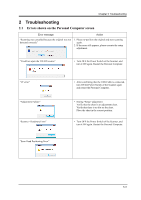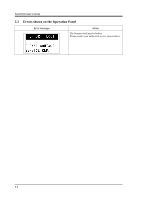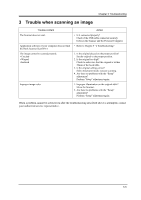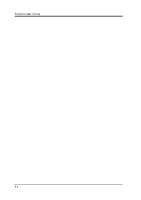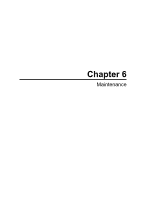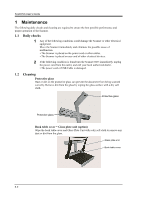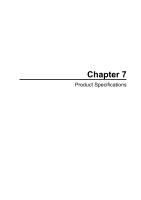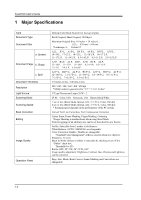Konica Minolta ScanDIVA ScanDIVA User Guide - Page 96
Maintenance, 1.1 Daily checks, 1.2 Cleaning, Cleaning
 |
View all Konica Minolta ScanDIVA manuals
Add to My Manuals
Save this manual to your list of manuals |
Page 96 highlights
ScanDIVA User's Guide 1 Maintenance The following daily checks and cleaning are required to ensure the best possible performance and proper operation of the Scanner. 1.1 Daily checks 1 Any of the following conditions could damage the Scanner or other electrical equipment. Move the Scanner immediately and eliminate the possible cause of malfunction. • The Scanner is placed on the power cord or other cables. • The Scanner is placed on any cord of other electrical devices. 2 If the following condition is found turn the Scanner OFF immediately, unplug the power cord from the outlet, and call your local authorized dealer. • The power cord or USB Cable is damaged. 1.2 Cleaning Protective glass Dust or dirt on the protective glass can prevent the document from being scanned correctly. Remove dirt from the glass by wiping the glass surface with a dry soft cloth. Protective glass Protective glass Book table cover・Glass plate unit (option) Wipe the book table cover and Glass Plate Unit with a dry soft cloth to remove any dust or dirt from the glass. Glass plate unit Book table cover 6-2