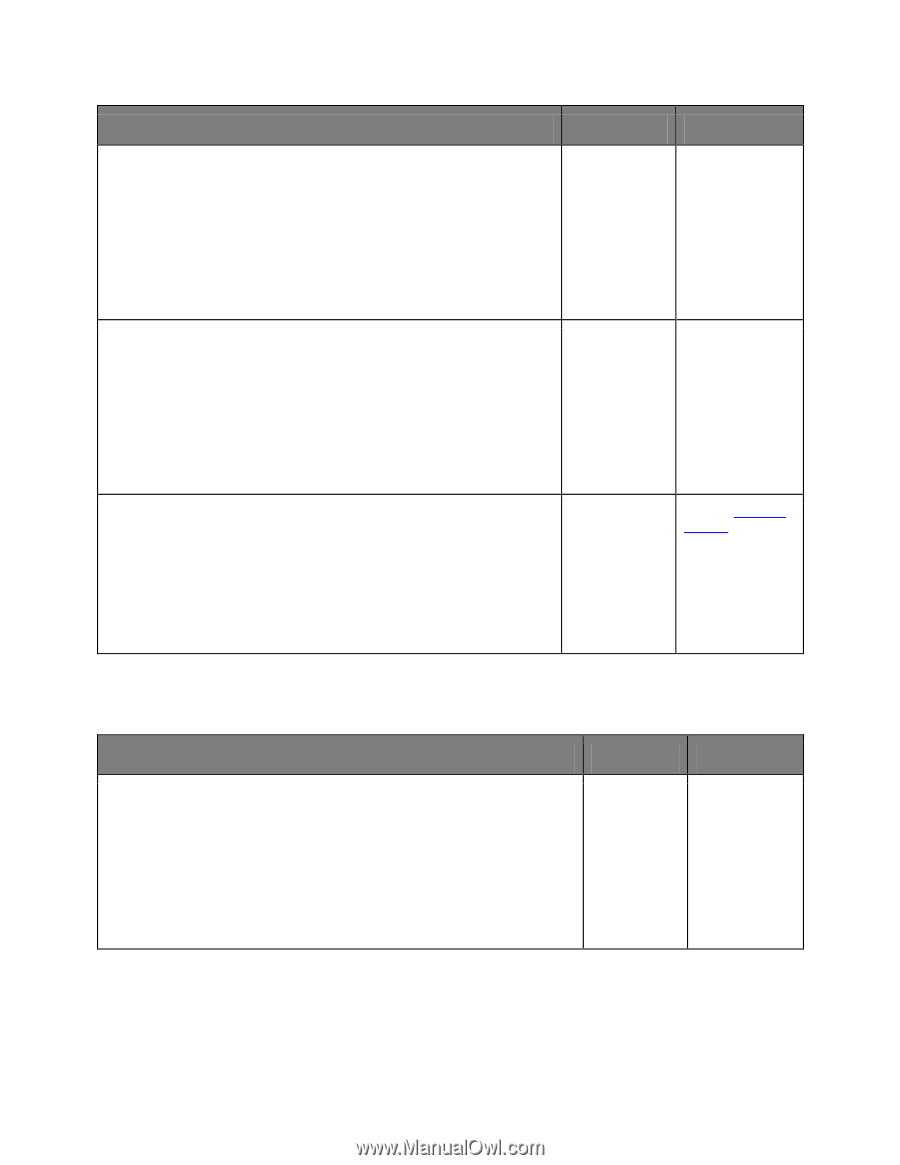Konica Minolta bizhub 3320 bizhub 3320 User Guide - Page 233
Large jobs do not collate, Step 2
 |
View all Konica Minolta bizhub 3320 manuals
Add to My Manuals
Save this manual to your list of manuals |
Page 233 highlights
User's Guide Action Step 2 1. From the Paper menu on the printer control panel, set the paper size and type to match the paper loaded in the tray. 2. Resend the print job. Yes No The problem is solved. Go to step 3. Did the job print from the correct tray or on the correct paper? Step 3 1. Depending on your operating system, open Printing Preferences or the Print dialog, and then specify the paper type. 2. Resend the print job. The problem is solved. Go to step 4. Did the job print from the correct tray or on the correct paper? Step 4 1. Check if the trays are not linked. 2. Resend the print job. The problem is solved. Contact technical support. Did the job print from the correct tray or on the correct paper? Large jobs do not collate Action Yes No Step 1 1. From the Finishing menu on the printer control panel, set Collate to "(1,2,3) (1,2,3)." The problem is solved. 2. Resend the print job. Go to step 2. Did the job print and collate correctly? - 233 -