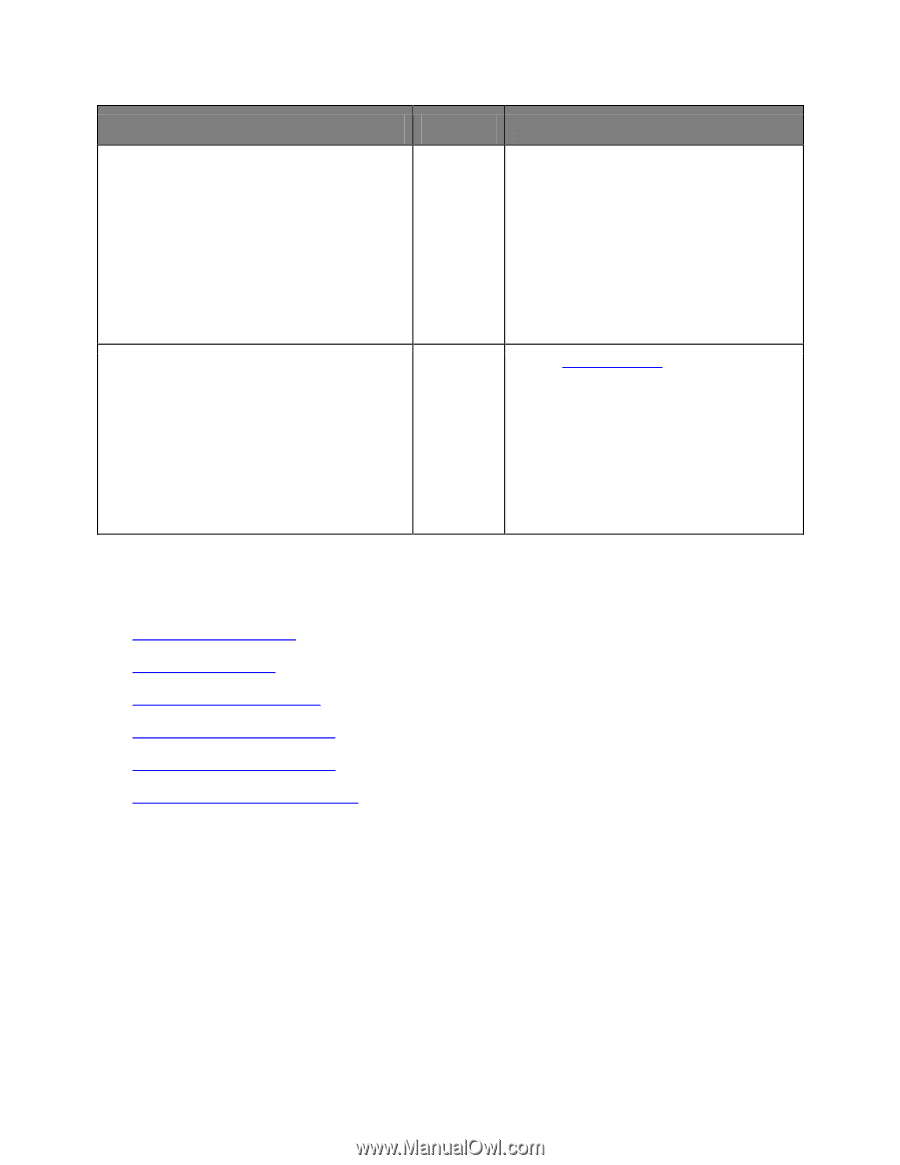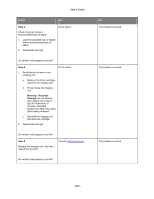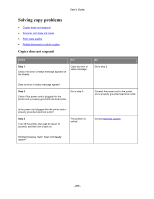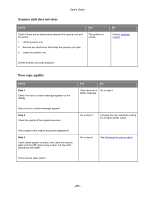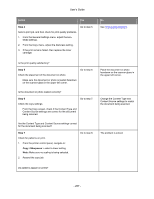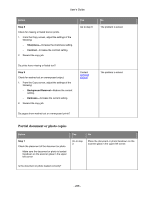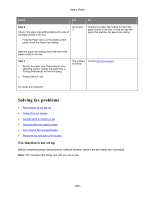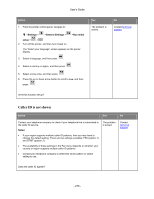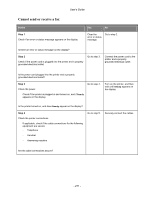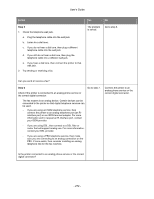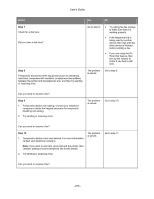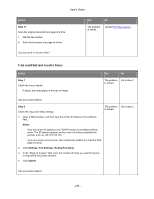Konica Minolta bizhub 3320 bizhub 3320 User Guide - Page 269
Solving fax problems, Fax function is not set up
 |
View all Konica Minolta bizhub 3320 manuals
Add to My Manuals
Save this manual to your list of manuals |
Page 269 highlights
User's Guide Action Yes No Step 2 Check if the paper size setting matches the size of the paper loaded in the tray. Go to step 3. From the Paper menu on the printer control panel, check the Paper Size setting. Change the paper size setting to match the paper loaded in the tray, or load the tray with paper that matches the paper size setting. Does the paper size setting match the size of the paper loaded in the tray. Step 3 1. Specify the paper size. Depending on your operating system, specify the paper size in Printing Preferences or the Print dialog. 2. Resend the print job. The problem Contact technical support. is solved. Do copies print properly? Solving fax problems • Fax function is not set up • Caller ID is not shown • Cannot send or receive a fax • Can send but not receive faxes • Can receive but not send faxes • Received fax has poor print quality Fax function is not set up Before completing these instructions for network printers, check if the fax cables are connected. Note: The indicator light blinks red until you set up fax. - 269 -