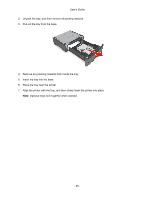Konica Minolta bizhub 3320 bizhub 3320 User Guide - Page 29
For Windows users, Updating available options in the printer driver
 |
View all Konica Minolta bizhub 3320 manuals
Add to My Manuals
Save this manual to your list of manuals |
Page 29 highlights
User's Guide 3. The installer for the printer driver starts up. Note: For OS X 10.6/10.7/10.8, the driver folder varies depending on the paper size. Select the appropriate driver folder for your environment. • To use inch-based paper size (8 1/2 x 11 in letter size): Select a file in the english folder. • To use metric-based paper size (A4 and the like): Select a file in the other folder. Note: Double-click the package file appropriate for the application and version of operating system being used. • bizhub_4020_3320_103104.pkg (for Mac OS X v10.3/v10.4) • bizhub_4020_3320_105.pkg (for Mac OS X v10.5) • bizhub_4020_3320_106.pkg (for Mac OS X v10.6/v10.7/v10.8) 4. Add the printer. a. (For Mac OS X v10.3/v10.4/v10.5/v10.6) Apple menu > System preferences > Print & Fax > + (For Mac OS X v10.7/10.8) Apple menu > System preferences > Print & Scan > + b. Select your printer. c. Click Add. Updating available options in the printer driver When any hardware options are installed, you may need to manually add the options in the printer driver to make them available for use. For Windows users 1. Open the printers folder. In Windows 8 From the Search charm, type run, and then navigate to: Apps list > Run > type control printers > OK In Windows 7 or earlier a. Click , or click Start and then click Run. b. In the Start Search or Run dialog, type control printers. c. Press Enter, or click OK. 2. Select the printer. 3. Right-click the printer, and then select Printer properties. 4. Click the Configure tab. - 29 -