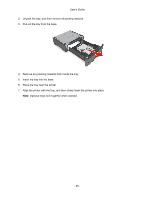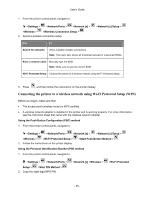Konica Minolta bizhub 3320 bizhub 3320 User Guide - Page 30
Networking, For Macintosh users - scan to network
 |
View all Konica Minolta bizhub 3320 manuals
Add to My Manuals
Save this manual to your list of manuals |
Page 30 highlights
User's Guide 5. Do either of the following: - Click Acquire Device Information. - Under Device Option, manually add any installed hardware options. 6. Click Apply. For Macintosh users 1. From the Apple menu, navigate to either of the following: - (For Mac OS X v10.3/v10.4/v10.5/v10.6) System Preferences >Print & Fax > select your printer >Options & Supplies >Driver - (For Mac OS X v10.7/10.8) System Preferences >Print & Scan > select your printer >Options & Supplies >Driver 2. Add any installed hardware options, and then click OK. Networking Notes: • Purchase a wireless network adapter first before setting up the printer on a wireless network. For information on installing the wireless network adapter, see the setup sheet that came with the adapter. • A Service Set Identifier (SSID) is a name assigned to a wireless network. Wired Equivalent Privacy (WEP), Wi-Fi Protected Access (WPA), and WPA2 are types of security used on a network. Preparing to set up the printer on an Ethernet network To configure your printer to connect to an Ethernet network, organize the following information before you begin: Note: If your network automatically assigns IP addresses to computers and printers, continue on to installing the printer. • A valid, unique IP address for the printer to use on the network • The network gateway • The network mask • A nickname for the printer (optional) Note: A printer nickname can make it easier for you to identify your printer on the network. You can choose to use the default printer nickname, or assign a name that is easier for you to remember. You will need an Ethernet cable to connect the printer to the network and an available port where the printer can physically connect to the network. Use a new network cable when possible to avoid potential problems caused by a damaged cable. - 30 -