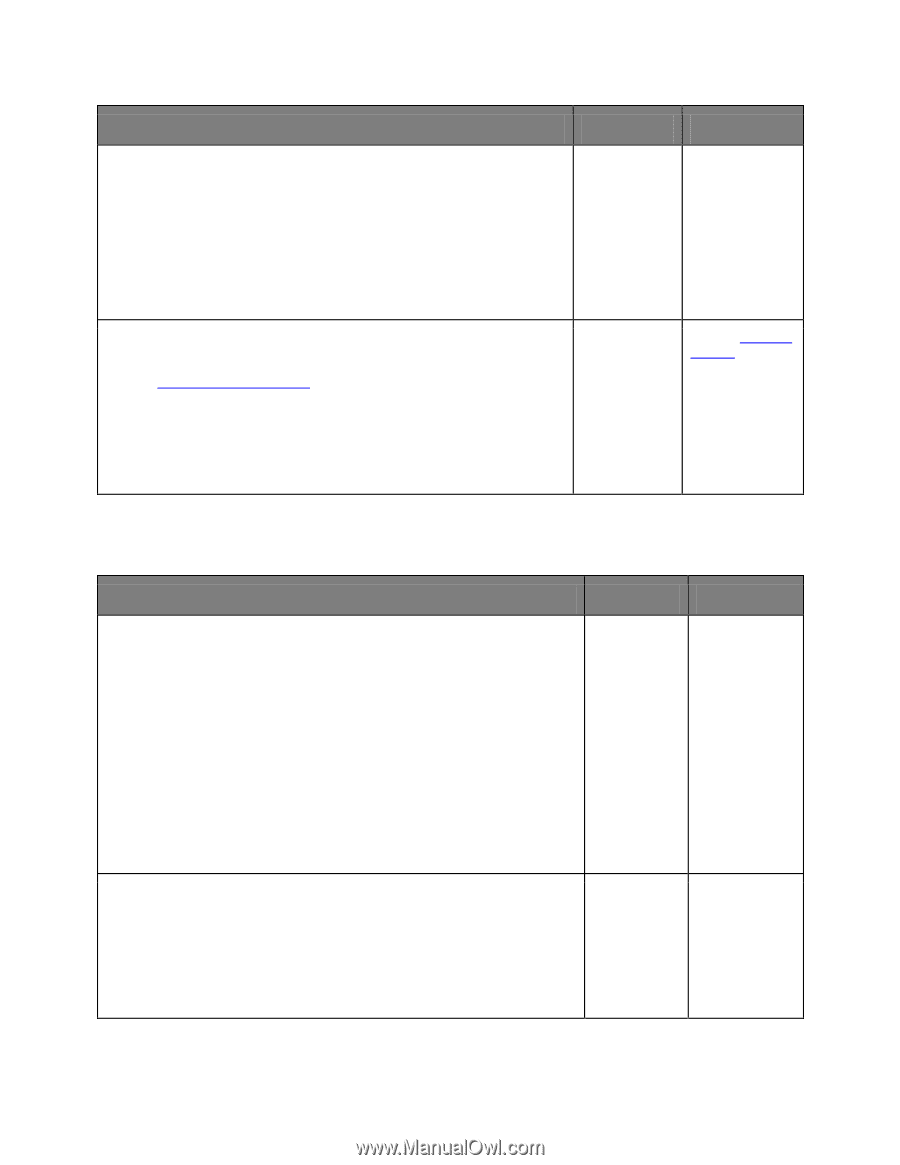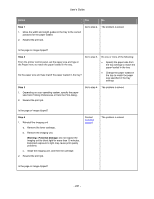Konica Minolta bizhub 3320 bizhub 3320 User Guide - Page 236
Print job takes longer than expected, Step 5, Settings, General Settings, Eco-Mode, Quiet Mode
 |
View all Konica Minolta bizhub 3320 manuals
Add to My Manuals
Save this manual to your list of manuals |
Page 236 highlights
User's Guide Action Step 5 1. Turn off the printer, then wait for about 10 seconds, and then turn the printer back on. 2. Resend the print job. Yes No The problem is Go to step 6. solved. Do the jobs print? Step 6 1. Remove, and then reinstall the printer software. For more information, see Installing the printer driver. 2. Resend the print job. The problem is Contact technical solved. support. Do the jobs print? Print job takes longer than expected Action Yes No Step 1 Change the environmental settings of the printer. The problem is solved. 1. From the printer control panel, navigate to: Settings >General Settings 2. Select Eco-Mode or Quiet Mode, and then select Off. Note: Disabling Eco-Mode or Quiet Mode may increase the consumption of energy or supplies, or both. Go to step 2. Did the job print? Step 2 Reduce the number and size of fonts, the number and complexity of images, and the number of pages in the print job, and then resend the job The problem is solved. Go to step 3. Did the job print? - 236 -