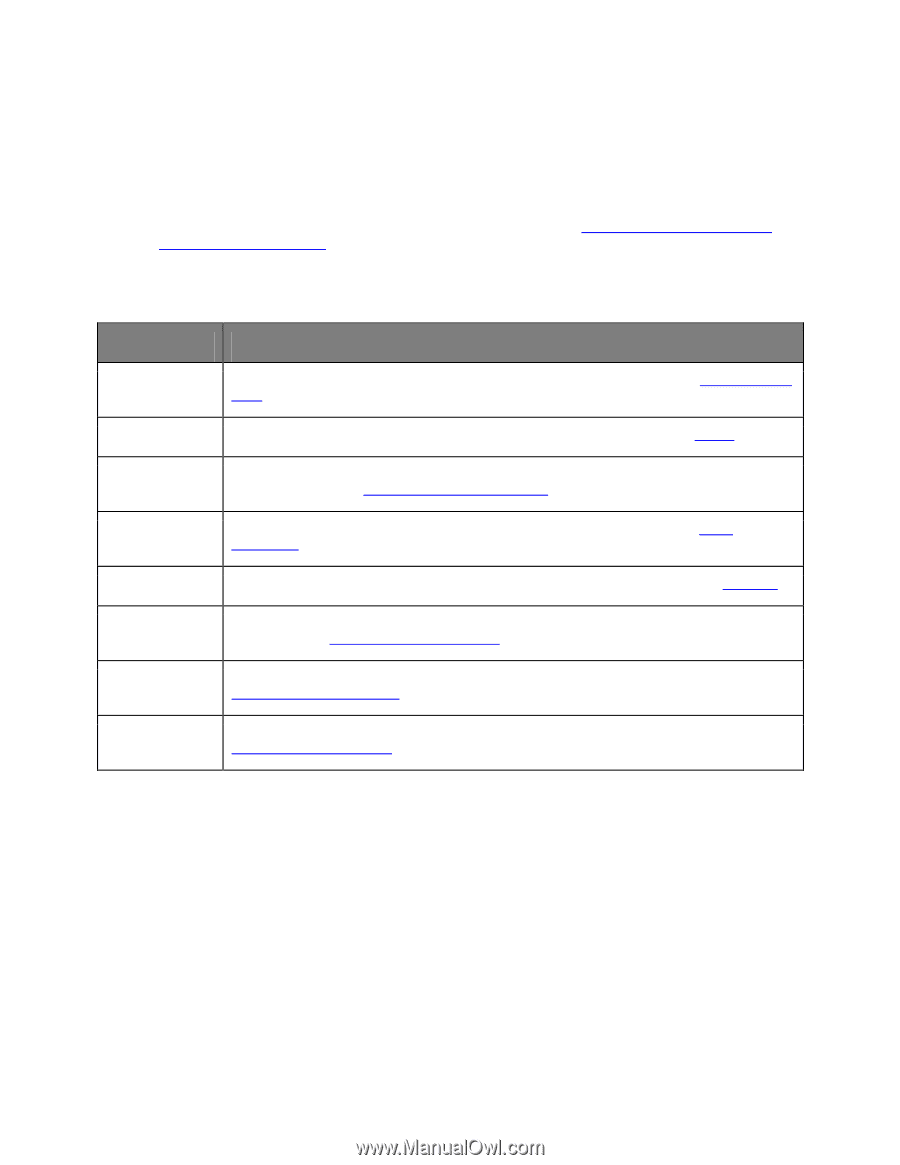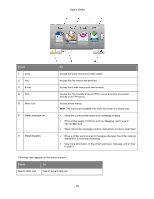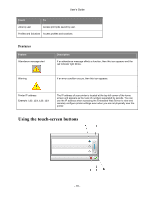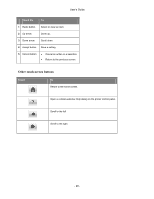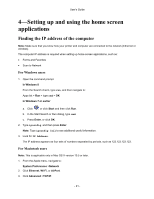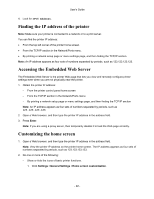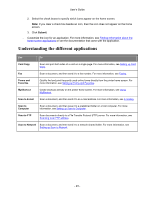Konica Minolta bizhub 4020 bizhub 4020 User Guide - Page 23
Understanding the different applications, Card Copy, Forms and, Favorites, MyShortcut, Scan to E-mail
 |
View all Konica Minolta bizhub 4020 manuals
Add to My Manuals
Save this manual to your list of manuals |
Page 23 highlights
User's Guide 2. Select the check boxes to specify which icons appear on the home screen. Note: If you clear a check box beside an icon, then the icon does not appear on the home screen. 3. Click Submit. - Customize the icon for an application. For more information, see Finding information about the home screen applications or see the documentation that came with the application. Understanding the different applications Use To Card Copy Scan and print both sides of a card on a single page. For more information, see Setting up Card Copy. Fax Scan a document, and then send it to a fax number. For more information, see Faxing. Forms and Favorites Quickly find and print frequently used online forms directly from the printer home screen. For more information, see Setting up Forms and Favorites. MyShortcut Create shortcuts directly on the printer home screen. For more information, see Using MyShortcut. Scan to E-mail Scan a document, and then send it to an e-mail address. For more information, see E-mailing. Scan to Computer Scan a document, and then save it to a predefined folder on a host computer. For more information, see Setting up Scan to Computer. Scan to FTP Scan documents directly to a File Transfer Protocol (FTP) server. For more information, see Scanning to an FTP address. Scan to Network Scan a document, and then send it to a network shared folder. For more information, see Setting up Scan to Network. - 23 -