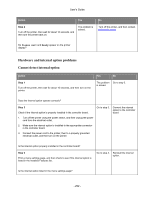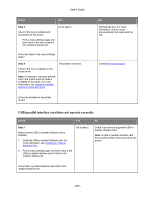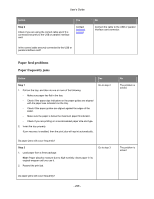Konica Minolta bizhub 4020 bizhub 4020 User Guide - Page 295
USB/parallel interface card does not operate correctly, Step 3
 |
View all Konica Minolta bizhub 4020 manuals
Add to My Manuals
Save this manual to your list of manuals |
Page 295 highlights
User's Guide Action Yes Step 3 Check if the tray is installed and recognized by the printer. Print a menu settings page, and then check if the tray is listed in the Installed Features list. Go to step 4. Is the tray listed in the menu settings page? Step 4 The problem is solved. Check if the tray is available in the printer driver. Note: If necessary, manually add the tray in the printer driver to make it available for print jobs. For more information, see Updating available options in the printer driver. Is the tray available in the printer driver? No Reinstall the tray. For more information, see the setup documentation that came with the tray. Contact technical support. USB/parallel interface card does not operate correctly Action Yes Step 1 Make sure the USB or parallel interface card is installed. 1. Install the USB or parallel interface card. For more information, see Installing an Internal Solutions Port. 2. Print a menu settings page, and then check if the USB or parallel interface card is listed in the Installed Options list. Go to step 2. No Check if you have a supported USB or parallel interface card. Note: A USB or parallel interface card from another printer may not work on this printer. Is the USB or parallel interface card listed in the Installed Options list? - 295 -