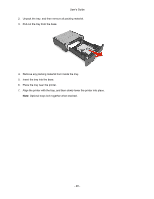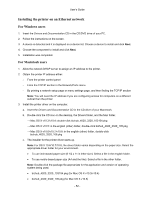Konica Minolta bizhub 4020 bizhub 4020 User Guide - Page 49
For Windows users, For Macintosh users, Updating available options in the printer driver
 |
View all Konica Minolta bizhub 4020 manuals
Add to My Manuals
Save this manual to your list of manuals |
Page 49 highlights
User's Guide a. (For Mac OS X v10.3/v10.4/v10.5/v10.6) Apple menu > System preferences > Print & Fax > + (For Mac OS X v10.7/v10.8) Apple menu > System preferences > Print & Scan > + b. Select your printer. c. Click Add. Updating available options in the printer driver When any hardware options are installed, you may need to manually add the options in the printer driver to make them available for use. For Windows users 1. Open the printers folder. In Windows 8 From the Search charm, type run, and then navigate to: Apps list > Run > type control printers > OK In Windows 7 or earlier a. Click , or click Start and then click Run. b. In the Start Search or Run dialog, type control printers. c. Press Enter, or click OK. 2. Select the printer. 3. Right-click the printer, and then select Printer properties. 4. Click the Configure tab. 5. Do either of the following: - Click Acquire Device Information. - Under Device Option, manually add any installed hardware options. 6. Click Apply. For Macintosh users 1. From the Apple menu, navigate to either of the following: - (For Mac OS X v10.3/v10.4/v10.5/v10.6) System Preferences >Print & Fax > select your printer >Options & Supplies >Driver - 49 -