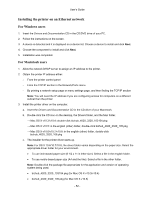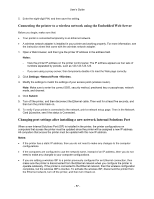Konica Minolta bizhub 4020 bizhub 4020 User Guide - Page 52
Installing the printer on an Ethernet network, Drivers and Documentation
 |
View all Konica Minolta bizhub 4020 manuals
Add to My Manuals
Save this manual to your list of manuals |
Page 52 highlights
User's Guide Installing the printer on an Ethernet network For Windows users 1. Insert the Drivers and Documentation CD in the CD/DVD drive of your PC. 2. Follow the instructions on the screen. 3. A device is detected and it is displayed on a device list. Choose a device to install and click Next. 4. Choose the component to install and click Next. 5. Installation was completed. For Macintosh users 1. Allow the network DHCP server to assign an IP address to the printer. 2. Obtain the printer IP address either: - From the printer control panel - From the TCP/IP section in the Network/Ports menu - By printing a network setup page or menu settings page, and then finding the TCP/IP section Note: You will need the IP address if you are configuring access for computers on a different subnet than the printer. 3. Install the printer driver on the computer. a. Insert the Drivers and Documentation CD in the CD drive of your Macintosh. b. Double-click the CD icon on the desktop, the Drivers folder, and the Mac folder. → Mac OS X v10.3/v10.4: double-click bizhub_4020_3320_103104.pkg → Mac OS X v10.5: in the english (other) folder, double-click bizhub_4020_3320_105.pkg → Mac OS X v10.6/v10.7/v10.8: in the english (other) folder, double-click bizhub_4020_3320_106.pkg c. The installer for the printer driver starts up. Note: For OS X 10.6/10.7/10.8, the driver folder varies depending on the paper size. Select the appropriate driver folder for your environment. • To use inch-based paper size (8 1/2 x 11 in letter size): Select a file in the english folder. • To use metric-based paper size (A4 and the like): Select a file in the other folder. Note: Double-click the package file appropriate for the application and version of operating system being used. • bizhub_4020_3320_103104.pkg (for Mac OS X v10.3/v10.4) • bizhub_4020_3320_105.pkg (for Mac OS X v10.5) - 52 -