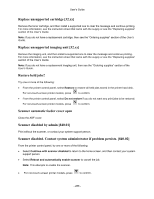Konica Minolta bizhub 4020 bizhub 4020 User Guide - Page 283
Reinstall defective or unresponsive cartridge [31.xy]
 |
View all Konica Minolta bizhub 4020 manuals
Add to My Manuals
Save this manual to your list of manuals |
Page 283 highlights
User's Guide • Upgrade to a larger capacity flash memory card. Note: Downloaded fonts and macros that are not previously stored in the flash memory are deleted. Printer had to restart. Last job may be incomplete. From the printer control panel, touch to clear the message and continue printing. For non-touch- screen printer models, press to confirm. For more information, contact technical support. Reinstall defective or unresponsive cartridge [31.xy] Remove and reinstall the toner cartridge. For more information, see the instruction sheet that came with the supply. Reinstall missing or unresponsive cartridge [31.xy] Try one or more of the following: • Check if the toner cartridge is missing. If missing, install the toner cartridge. For information on installing the cartridge, see the "Replacing supplies" section of the User's Guide. • If the toner cartridge is installed, then remove the unresponsive toner cartridge, and then reinstall it. Note: If the message appears after reinstalling the supply, then the cartridge is defective. Replace the toner cartridge. Remove paper from standard output bin Remove the paper stack from the standard bin. The printer automatically detects paper removal and resumes printing. If removing the paper does not clear the message, then select Continue on the printer control panel. For non-touch-screen printer models, press to confirm. Replace all originals if restarting job. From the printer control panel, try one or more of the following: • Select Cancel job to clear the message and cancel the scan job. • Select Scan from automatic feeder to continue scanning from the ADF immediately after the last successful scan job. • Select Scan from flatbed to continue scanning from the scanner immediately after the last successful scan job. • Select Finish job without further scanning to end the last successful scan job. - 283 -