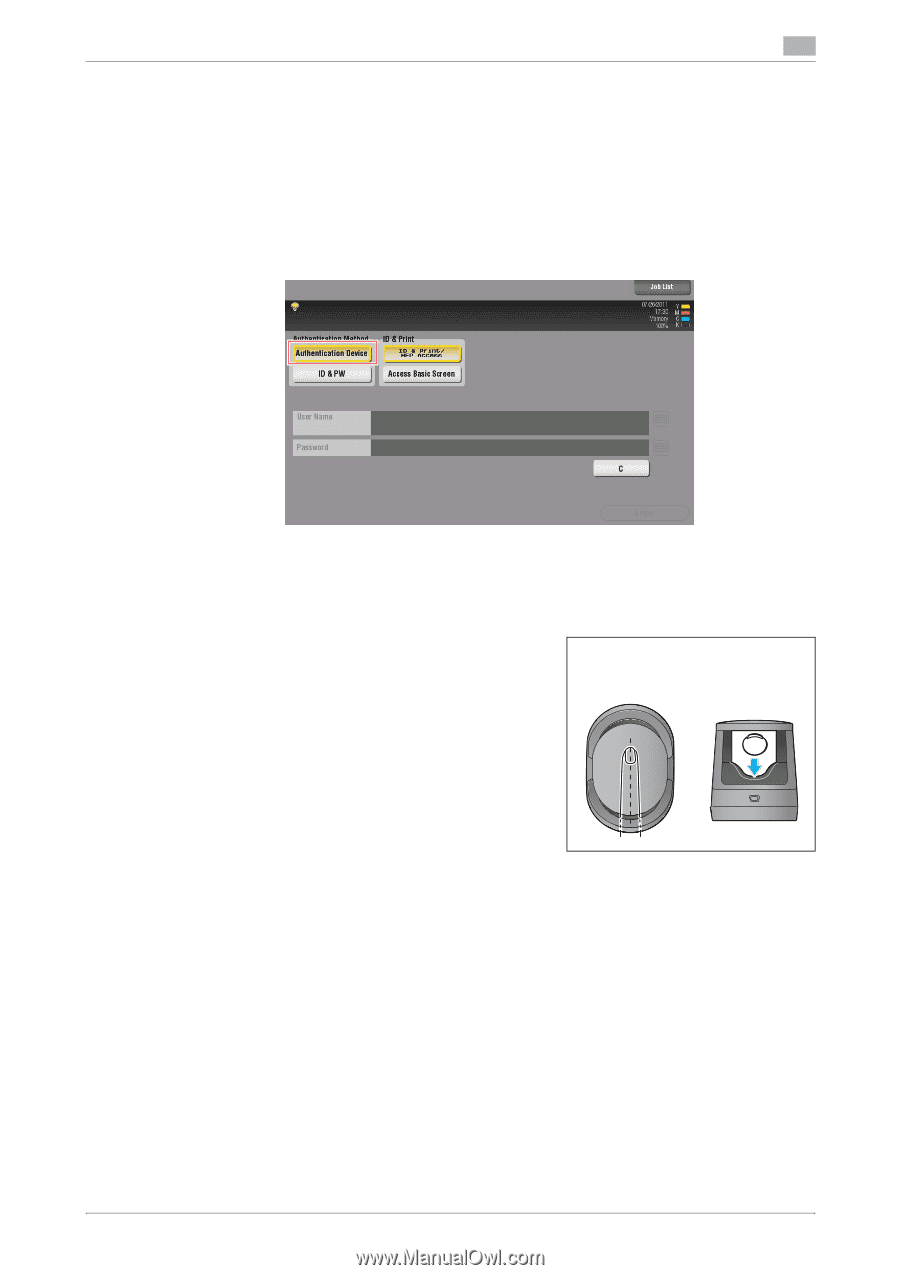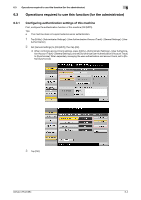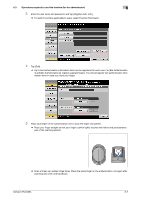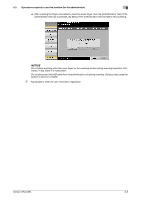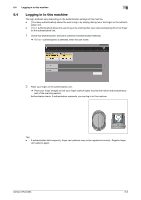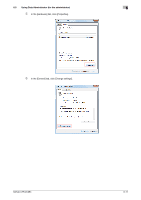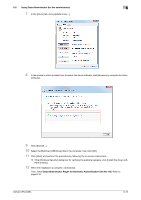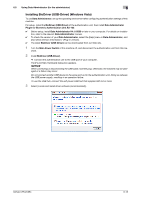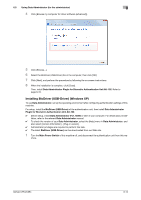Konica Minolta bizhub C654 bizhub C654/C754 About This Machine User Guide - Page 61
Logging in to this machine
 |
View all Konica Minolta bizhub C654 manuals
Add to My Manuals
Save this manual to your list of manuals |
Page 61 highlights
6.4 Logging in to this machine 6 6.4 Logging in to this machine The login methods vary depending on the authentication settings of this machine. - [1-to-many authentication] allows the user to log in by simply placing his or her finger on the authenti- cation unit. - [1-to-1 authentication] allows the user to log in by entering their user name and placing his or her finger on the authentication unit. 1 Check that [Authentication Device] is selected in [Authentication Method]. % If [1-to-1 authentication] is selected, enter the user name. 2 Place your finger on the authentication unit. % Place your finger straight so that your finger cushion lightly touches the hollow and protuberance part of the scanning section. Authentication starts. If authentication succeeds, you can log in to this machine. Tips - If authentication fails frequently, finger vein patterns may not be registered correctly. Register finger vein patterns again. bizhub C754/C654 6-9