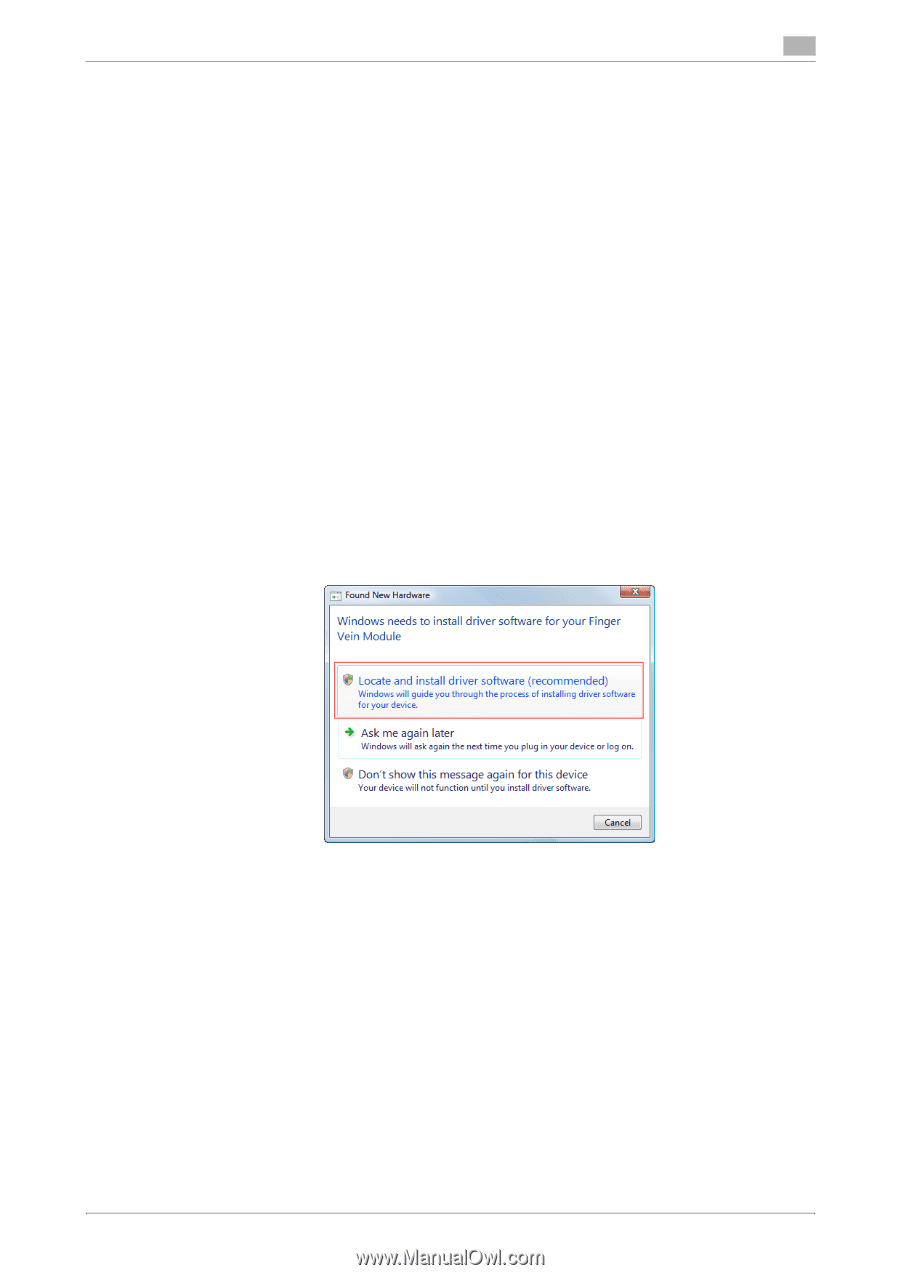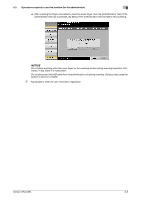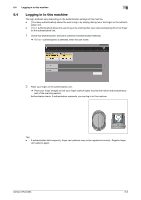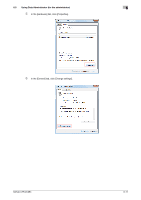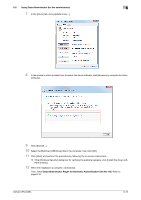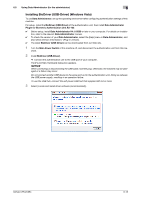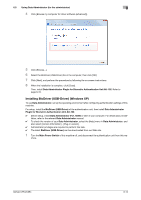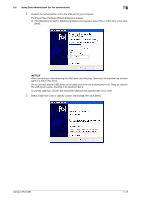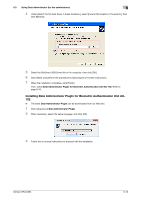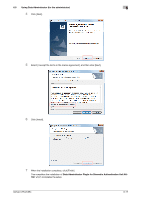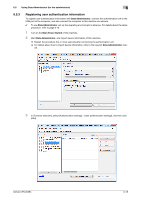Konica Minolta bizhub C654 bizhub C654/C754 About This Machine User Guide - Page 65
Installing BioDriver (USB-Driver) (Windows Vista), PlugIn for Biometric Authentication Unit AU-102 - download
 |
View all Konica Minolta bizhub C654 manuals
Add to My Manuals
Save this manual to your list of manuals |
Page 65 highlights
6.5 Using Data Administrator (for the administrator) 6 Installing BioDriver (USB-Driver) (Windows Vista) To use Data Administrator, set up the operating environment after configuring authentication settings of this machine. For setup, install the BioDriver (USB-Driver) of the authentication unit, then install Data Administrator PlugIn for Biometric Authentication Unit AU-102. 0 Before setup, install Data Administrator V4.1.15000 or later in your computer. For details on installation, refer to the relevant Data Administrator manual. 0 To check the version of your Data Administrator, select the [Help] menu in Data Administrator, and also select [Version Information] - [Plug-in version]. 0 The latest BioDriver (USB-Driver) can be downloaded from our Web site. 1 Turn the Main Power Switch of this machine off, and disconnect the authentication unit from this ma- chine. 2 Install BioDriver (USB-Driver). % Connect the authentication unit to the USB port of your computer. The [Found New Hardware] dialog box appears. NOTICE When connecting or disconnecting the USB cable, hold the plug. Otherwise, the machine may be damaged or a failure may occur. Do not connect another USB device to the same port as for the authentication unit. Doing so reduces the USB power supply, resulting in an operation failure. To use the USB hub, connect the self-power USB hub that supplies 500 mA or more. 3 Select [Locate and install driver software (recommended)]. bizhub C754/C654 6-13