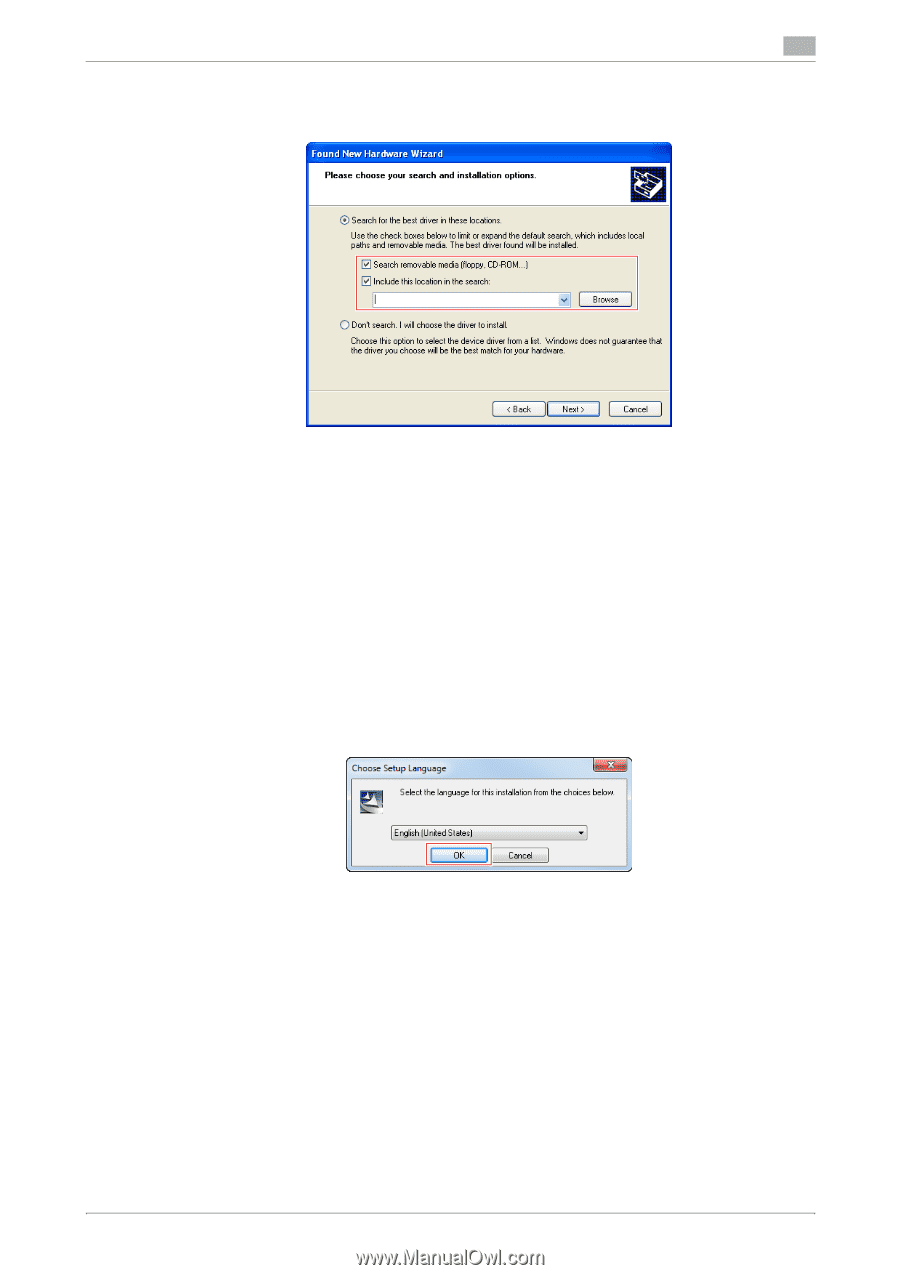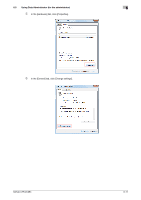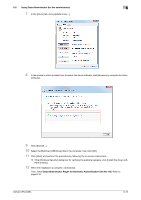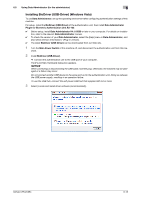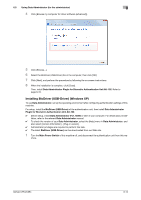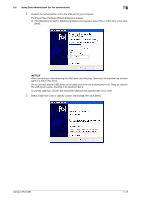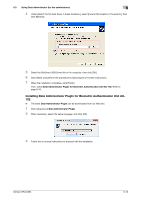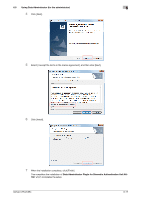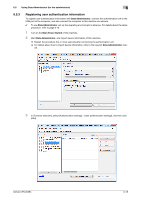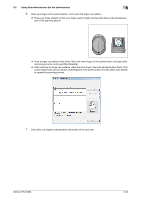Konica Minolta bizhub C654 bizhub C654/C754 About This Machine User Guide - Page 68
Installing Data Administrator PlugIn for Biometric Authentication Unit AU- 102
 |
View all Konica Minolta bizhub C654 manuals
Add to My Manuals
Save this manual to your list of manuals |
Page 68 highlights
6.5 Using Data Administrator (for the administrator) 6 4 Under [Search for the best driver in these locations.], select [Include this location in the search:], then click [Browse]. 5 Select the BioDriver (USB-Driver) file in the computer, then click [OK]. 6 Click [Next], and perform the procedure by following the on-screen instructions. 7 When the installation completes, click [Finish]. Then, install Data Administrator PlugIn for Biometric Authentication Unit AU-102. Refer to page 6-16. Installing Data Administrator PlugIn for Biometric Authentication Unit AU102 0 The latest Data Administrator PlugIn can be downloaded from our Web site. 1 Click setup.exe of Data Administrator PlugIn. 2 When necessary, select the setup language, and click [OK]. 3 Follow the on-screen instructions to proceed with the installation. bizhub C754/C654 6-16