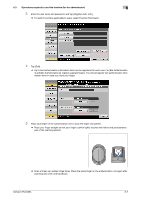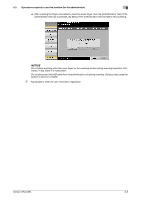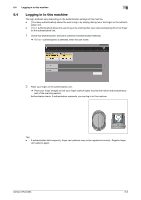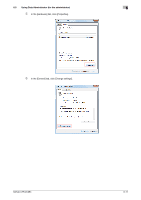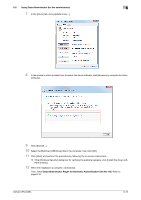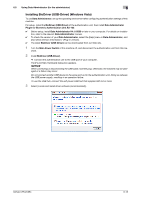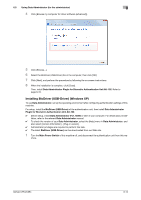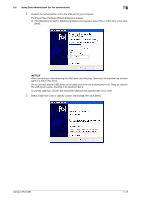Konica Minolta bizhub C654 bizhub C654/C754 About This Machine User Guide - Page 62
Using Data Administrator (for the administrator), 6.5.1 Data Administrator - driver download
 |
View all Konica Minolta bizhub C654 manuals
Add to My Manuals
Save this manual to your list of manuals |
Page 62 highlights
6.5 Using Data Administrator (for the administrator) 6 6.5 Using Data Administrator (for the administrator) 6.5.1 Data Administrator Data Administrator is a management tool to edit or register authentication information or address information of the target device through a computer on the network. Using this tool allows you to import authentication information or address information from a device and rewrite it to the device after editing. 6.5.2 Setting up the operating environment Installing BioDriver (USB-Driver) (Windows 7) To use Data Administrator, set up the operating environment after configuring authentication settings of this machine. For setup, install the BioDriver (USB-Driver) of the authentication unit, then install Data Administrator PlugIn for Biometric Authentication Unit AU-102. 0 Before setup, install Data Administrator V4.1.15000 or later in your computer. For details on installation, refer to the relevant Data Administrator manual. 0 To check the version of your Data Administrator, select the [Help] menu in Data Administrator, and also select [Version Information] - [Plug-in version]. 0 The latest BioDriver (USB-Driver) can be downloaded from our Web site. 1 Turn the Main Power Switch of this machine off, and disconnect the authentication unit from this ma- chine. 2 Install BioDriver (USB-Driver). % Connect the authentication unit to the USB port of your computer. NOTICE When connecting or disconnecting the USB cable, hold the plug. Otherwise, the machine may be damaged or a failure may occur. Do not connect another USB device to the same port as for the authentication unit. Doing so reduces the USB power supply, resulting in an operation failure. To use the USB hub, connect the self-power USB hub that supplies 500 mA or more. 3 Open the [Devices and Printers] window. % Open the [Control Panel], select [Hardware and Sound], and then click [View devices and printers]. When [Control Panel] is displayed in an icon view, double-click [Devices and Printers]. 4 Right-click the device name or [Unknown Device] of the authentication unit displayed in the [Unspeci- fied] category, then click [Properties]. bizhub C754/C654 6-10