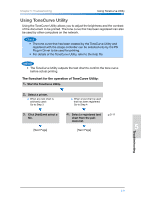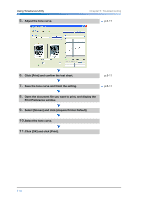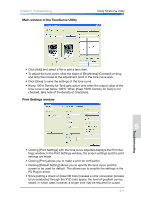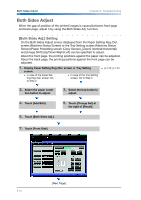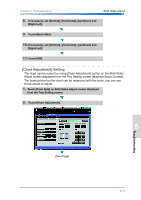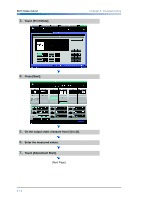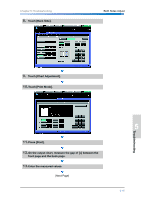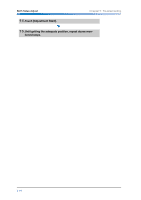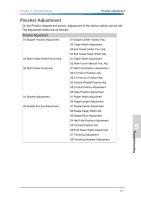Konica Minolta bizhub PRO 1051 bizhub PRO 1051/1200 Quick Guide - Page 102
Both Sides Adjust, [Both Sides Adj.] Setting
 |
View all Konica Minolta bizhub PRO 1051 manuals
Add to My Manuals
Save this manual to your list of manuals |
Page 102 highlights
Both Sides Adjust Chapter 5: Troubleshooting Both Sides Adjust When the gap of position of the printed images is caused between front page and back page, adjust it by using the Both Sides Adj. function. [Both Sides Adj.] Setting On the Both Sides Adjust screen displayed from the Paper Setting Reg./Del. screen (Machine Status Screen) or the Tray Setting screen (Machine Status Screen)/Paper Presetting screen (Copy Screen), [Zoom] (Vertical/Horizontal) and [Image Shift] (Up/Down/Right/Left) can be specified to adjust. About the front page, the printing positions against the paper can be adjusted. About the back page, the printing positions against the front page can be adjusted. 1. Display Paper Setting Reg./Del. screen or Tray Setting screen. ● In case of the Paper Setting Reg./Del. screen: Go to Step 2 ● In case of the Tray Setting screen: Go to Step 3 p.1-12, p.1-14 2. Select the paper condi- tion button to adjust. 3. Select the tray button to adjust. 4. Touch [Add/Edit]. 5. Touch [Change Set] at the right of [Recall]. 6. Touch [Both Sides Adj.]. 7. Touch [Front Side]. [Next Page] 5-12