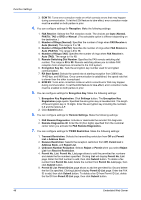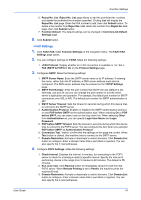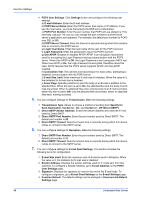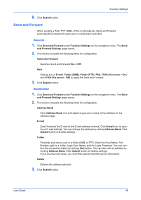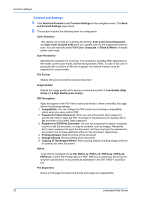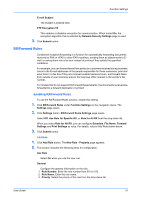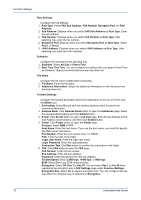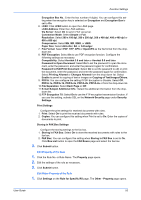Kyocera ECOSYS P5021cdw Kyocera Command Center RX User Guide Rev-8.2016.3 - Page 52
Via Server - Off Direct SMTP, Via Server -
 |
View all Kyocera ECOSYS P5021cdw manuals
Add to My Manuals
Save this manual to your list of manuals |
Page 52 highlights
Function Settings 4. POP3 User Settings: Click Settings button and configure the following user settings. a) E-mail Address: Enter the E-mail address. b) POP3 Server Name: Enter the POP3 server host name or IP address. If you use the host name, you must first specify the DNS server information. c) POP3 Port Number: Enter the port number that POP3 will use (default is 110). Normally, use port 110, but you can change the port number to suit the email server's application and operation. For example, the default port number for POP3 over SSL is 995. d) POP3 Server Timeout: Enter the timeout in seconds during which this machine tries to connect to the POP3 server. e) Login User Name: Enter the login name of the user for the POP3 account. f) Login Password: Enter the password to log in the POP3 account. g) Use APOP: Enables or disables APOP. APOP is an encryption mechanism used for encrypting the Login Password during communication with the POP3 server. When Use APOP is Off, the Login Password is sent using plain ASCII text. When Use APOP is On, the Login Password is encrypted, therefore cannot be read. APOP requires that the POP3 server supports APOP, and has APOP enabled. h) Connection Test: This will test one transmission for each press, attempting to establish communication with the POP3 server. i) E-mail Size Limit: Enter maximum E-mail size in kilobytes. When the value is 0, the limitation for E-mail size is disabled. j) Cover Page: Specifies whether to print the body of an E-mail in addition to the attached files. When this item is set to On, the attached files and the body of an Email are printed. When no attached files exist, only the body of an E-mail is printed. When this item is set to Off, only the attached files are printed. When no attached files exist, nothing is printed. 5. You can configure settings for Transmission. Make the following settings: 1. Transmission Type: Allows to choose a method of sending from Specify for Each Destination, Via Server - On, and Via Server - Off (Direct SMTP). 2. Direct SMTP Sender Address: Enters the sender address who send the E-mail used by Direct SMTP. 3. Direct SMTP Port Number: Enter the port number used by Direct SMTP. The default port number is 25. 4. Direct SMTP Timeout: Sets the timeout time in seconds during which this device retries to connect to the SMTP server. 6. You can configure settings for Reception. Make the following settings: 1. Direct SMTP Port Number: Enter the port number used by Direct SMTP. The default port number is 25. 2. Direct SMTP Timeout: Sets the timeout time in seconds during which this device retries to connect to the SMTP server. 7. You can configure settings for E-mail Send Settings. This section includes the following items for configuration: 1. E-mail Size Limit: Enter the maximum size of E-mail to send in Kilobytes. When the value is 0, the limitation for E-mail size is disabled. 2. Sender Address: Displays the sender address used for E-mails sent from this machine. To configure a Sender Address, go to E-mail Address on the POP3 User Settings page. 3. Signature: Displays the signature to insert in the end of the E-mail body. To configure a signature, go to E-mail Send Settings on the E-mail Settings page. 4. Function Default: The default settings can be changed in Common/Job Default Settings page. 48 Embedded Web Server