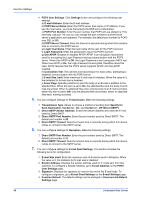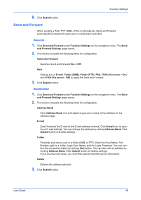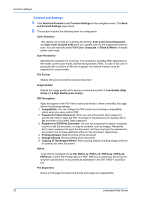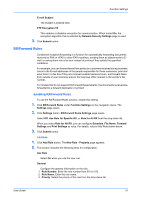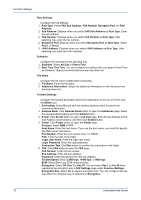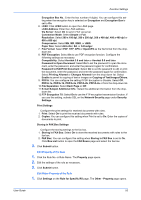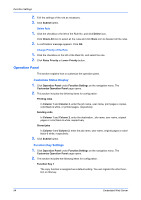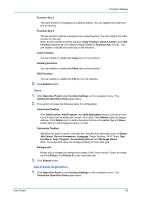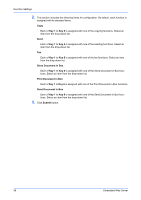Kyocera ECOSYS P5021cdw Kyocera Command Center RX User Guide Rev-8.2016.3 - Page 57
Copying of Text/Images/Others, Storing in FAX Box Settings
 |
View all Kyocera ECOSYS P5021cdw manuals
Add to My Manuals
Save this manual to your list of manuals |
Page 57 highlights
Function Settings Encryption Box No.: Enter the box number (4 digits). You can configure this setting when the encryption key is selected on Encryption and Encryption Box is set to On. 6. i-FAX: Click i-FAX button to open the i-FAX page. i-FAX Address: Enter the i-FAX address. Via Server: Select On to send i-FAX via server. Connection Mode: Select Simple or Full. Resolution: Select 200 x 100 dpi, 200 x 200 dpi, 200 x 400 dpi, 400 x 400 dpi or 600 x 600 dpi. Compression: Select MH, MR, MNR, or JBIG. Paper Size: Select A4/Letter, B4, or A3/Ledger. 7. File Format: Select PDF, TIFF, XPS or OpenXPS as the file format from the dropdown list. 8. PDF Encryption: Select On to use PDF encryption function. Configure the following settings as necessary. Compatibility: Select Acrobat 3.0 and later or Acrobat 5.0 and later. Password to Open Document: Select On to set the password to open the document, enter the password, and enter the password again for confirmation. Password to Edit/Print Document: Select On to set the password to edit or print the document, enter the password, and enter the password again for confirmation. Select Printing Allowed or Changes Allowed from the drop-down list. Select Enable to permit to copying of text or images on Copying of Text/Images/Others. 9. PDF/A: You can configure the setting If PDF Encryption is Disable. Select Off, PDF/A-1a, PDF/A-1b, PDF/A-2a, PDF/A-2b, PDF/A-2u or from the drop-down list. 10.File Separation: Select Each Page or Off. 11. E-mail Subject Additional Info.: Select the additional information from the dropdown list. 12.FTP Encryption TX: Select On to use the FTP encryption transmission function. If you use this setting, activate SSL on the Network Security page under Security Settings. Print Settings Configure the print settings for received documents with rules. 1. Print: Select On to print the received documents with rules. 2. Copies: You can configure this setting when Print is set to On. Enter the copies of documents to print. Storing in FAX Box Settings Configure the storing settings to the fax box. 1. Storing in FAX Box: Select On to store the received documents with rules to the fax box. 2. FAX Box: You can configure this setting when Storing in FAX Box is set to On. Click Box List button to open the FAX Boxes page and select the fax box. 3. Click Submit button. Edit Property of the Rule 1. Click the Rule No. or Rule Name. The Property page opens. 2. Edit the settings of the rule as necessary. 3. Click Submit button. Edit Other Property of the Rule 1. Click Settings on the Rule for Specific RX page. The Other - Property page opens. User Guide 53