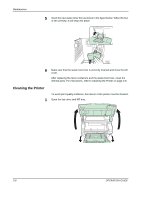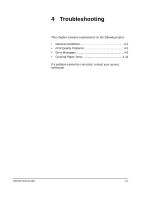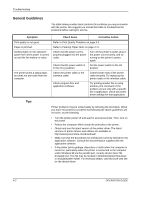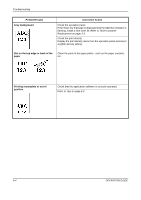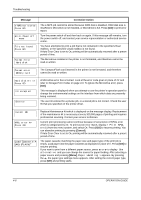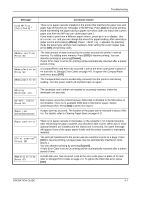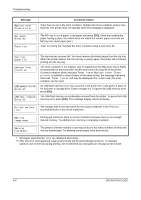Kyocera FS 2000D FS-2000D/3900DN/4000DN Operation Guide Rev-1.3 (Basic Edition - Page 47
Print Quality Problems - vertical streak
 |
View all Kyocera FS 2000D manuals
Add to My Manuals
Save this manual to your list of manuals |
Page 47 highlights
Troubleshooting Print Quality Problems The tables and diagrams in the following sections define print quality problems and the corrective action you can conduct to solve the problems. Some solutions may require cleaning or replacing parts of the printer. If the suggested corrective action will not solve the problem, call for service. Printed Results Completely blank printout Corrective Action Check the toner container. Open the top cover and check that the toner container is correctly installed in the printer. For more information on installing the toner container, refer to Toner Container Replacement on page 3-3. Check that the application software is correctly operated. Black or white vertical streaks Check the operation panel for toner. If the Toner low message is displayed, install a new toner kit. To replace the toner container, refer to Toner Container Replacement on page 3-3. Faint or blurred printing Check the EcoPrint setting. When this setting is On, switch it to off on the operation panel. Make sure the paper type setting is correct the paper being used. Check the operation panel. If the Toner low message is displayed, install a new toner kit. To replace toner, refer to Toner Container Replacement on page 3-3. OPERATION GUIDE 4-3