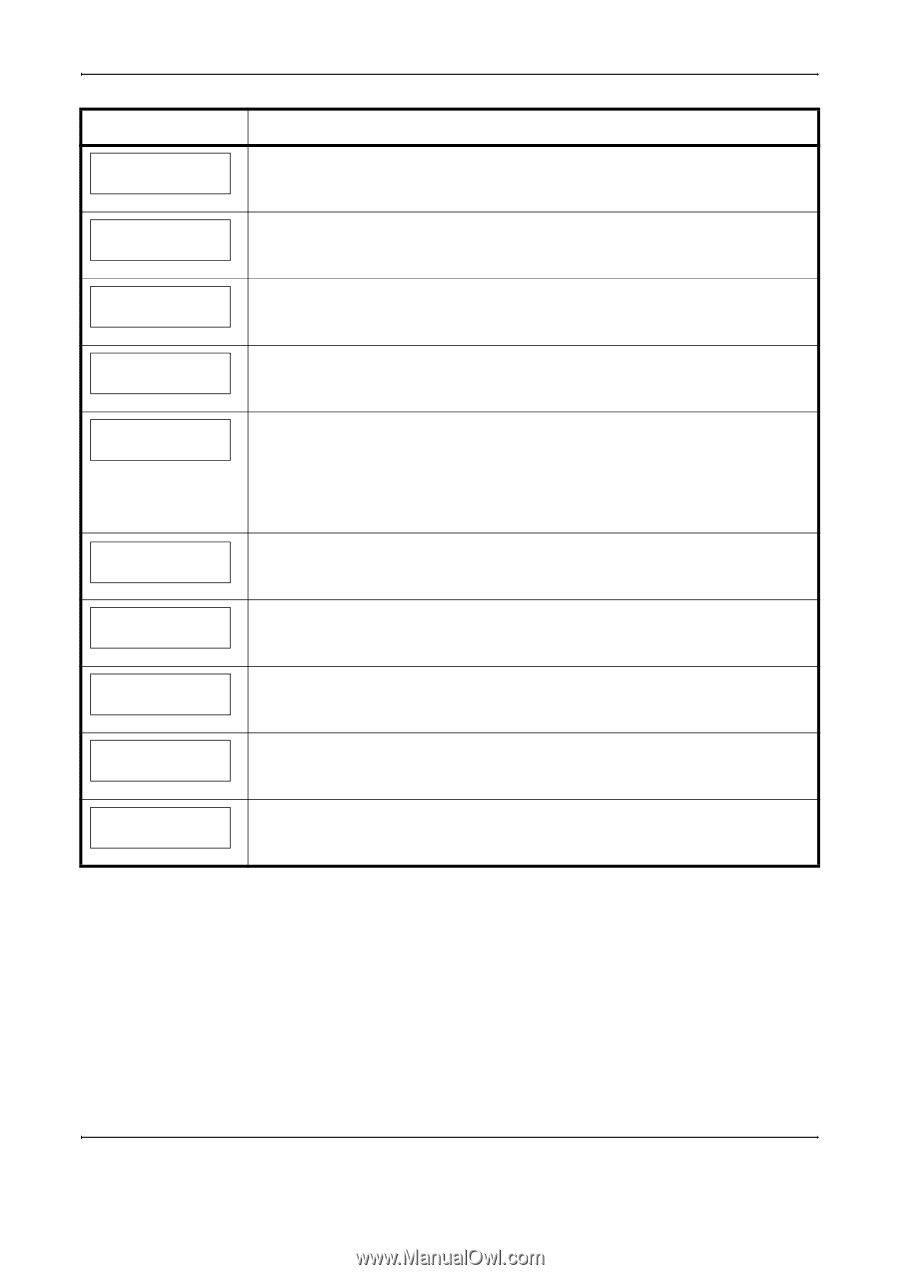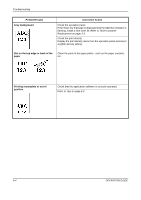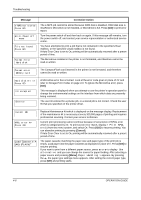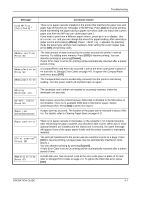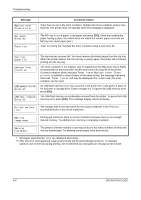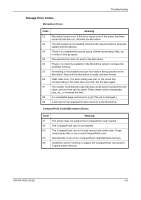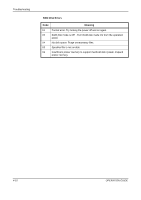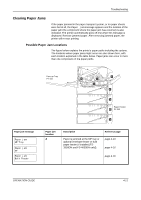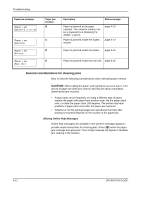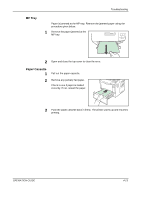Kyocera FS 2000D FS-2000D/3900DN/4000DN Operation Guide Rev-1.3 (Basic Edition - Page 52
Message, Corrective Action
 |
View all Kyocera FS 2000D manuals
Add to My Manuals
Save this manual to your list of manuals |
Page 52 highlights
Troubleshooting Message Replace toner Clean printer Set paper Press GO Toner low Corrective Action Toner has run out in the toner container. Replace the toner container using a new toner kit. The printer does not operate when this message is displayed. The MP tray is out of paper. Load paper and press [GO]. (Note that feeding the paper having a paper size which does not match the current paper size from the MP tray can cause paper jam.) Toner is running low. Replace the toner container using a new toner kit. Top tray paper full Unknown Toner Installed USB memory err## Press GO USB mem. removed Press GO The top tray has become full. You must remove all printed pages from the top tray. When the printer detects that the top tray is empty again, the printer will continues printing into the top tray. The toner container is not original. Use of original Kyocera Mita toner kits is highly recommended to prevent printer trouble and ensure the long life of the printer. If a toner container which indicates Toner low or Replace toner Clean printer is installed to other printers of the same model, the message indicating Unknown Toner Installed may be displayed. But, in this case, this toner container can be used. An USB flash memory error has occurred. Look at the error code given in place of ## and refer to Storage Error Codes on page 4-9. To ignore the USB memory error, press [GO]. The USB flash memory is accidentally removed from the printer. To ignore the USB memory error, press [GO]. The message display returns to Ready. Virtual mailbox full The storage area in the Microdrive for the virtual mailboxes is full. Print out accumulated jobs in the virtual mailboxes. Warning image adapt Printing job cannot be done in current resolution because there is not enough internal memory. Try adding more memory or changing resolution. Warning low memory The printer's internal memory is running low due to too many numbers of fonts and macros downloaded. Try deleting unnecessary fonts and macros. † Messages separated by '( )/( )' are displayed alternately. †† After this error has happened, page protect mode will be automatically turned on. To maintain optimum use of memory during printing, we recommend you manually turn off page protect mode. 4-8 OPERATION GUIDE