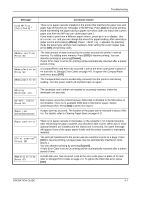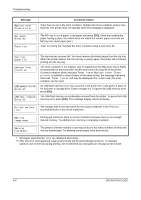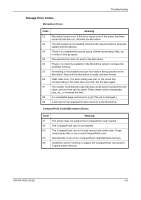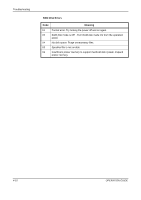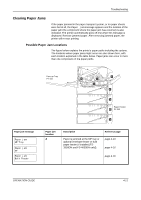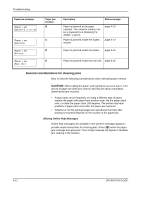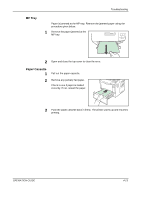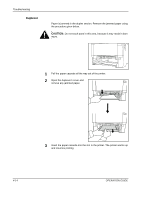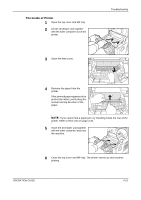Kyocera FS 2000D FS-2000D/3900DN/4000DN Operation Guide Rev-1.3 (Basic Edition - Page 56
General considerations for clearing jams
 |
View all Kyocera FS 2000D manuals
Add to My Manuals
Save this manual to your list of manuals |
Page 56 highlights
Troubleshooting Paper jam message Paper jam Cassette 1 (to 4) Paper jam Duplexer Paper jam Printer Paper jam Rear Unit Paper jam location B C D Description Reference page Paper is jammed at the paper cassette. The cassette number can be 1 (topmost) to 4 (bottom) [FS2000D: 1 and 2]. Paper is jammed inside the duplex section. page 4-13 page 4-14 Paper is jammed inside the printer. page 4-15 E Paper is jammed inside the rear unit. page 4-16 General considerations for clearing jams Bear in mind the following considerations when attempting jam removal: CAUTION: When pulling the paper, pull it gently so as not to tear it. Torn pieces of paper are difficult to remove and may be easily overlooked, deterring the jam recovery. • If paper jams occur frequently, try using a different type of paper, replace the paper with paper from another ream, flip the paper stack over, or rotate the paper stack 180 degrees. The printer may have problems if paper jams recur after the paper was replaced. • Whether or not the jammed pages are reproduced normally after printing is resumed depends on the location of the paper jam. Utilizing Online Help Messages Online help messages are available in the printer's message display to provide simple instructions for clearing jams. Press ( ) when the paper jam message has appeared. Then a help message will appear to facilitate jam clearing in the location. 4-12 OPERATION GUIDE