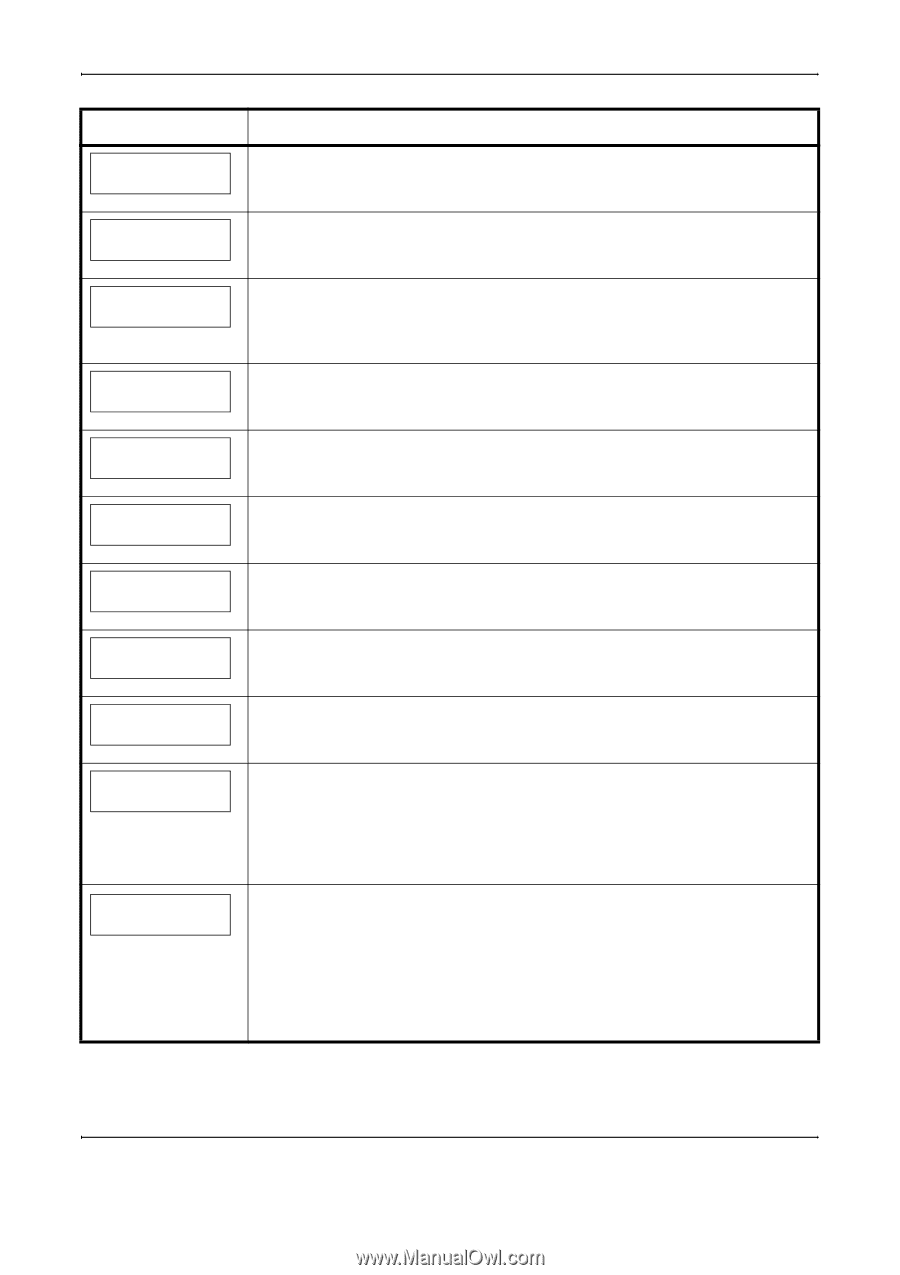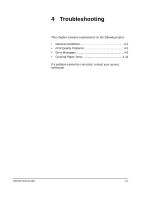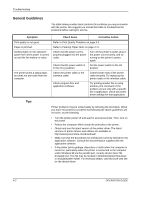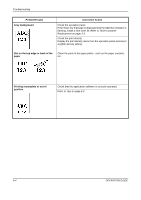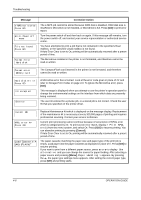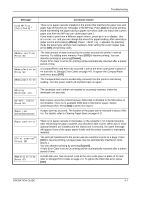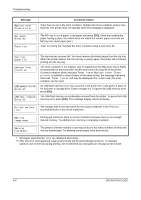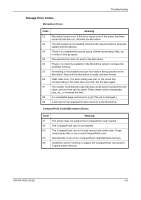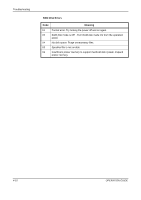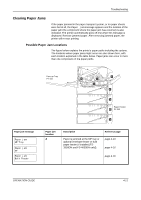Kyocera FS 2000D FS-2000D/3900DN/4000DN Operation Guide Rev-1.3 (Basic Edition - Page 50
Cancel], Menu], Message, Corrective Action - error codes
 |
View all Kyocera FS 2000D manuals
Add to My Manuals
Save this manual to your list of manuals |
Page 50 highlights
Troubleshooting Message e-MPS not stored Press GO Error.Power off F### File not found Press GO Format error Hard disk Corrective Action The e-MPS job cannot be stored because RAM disk is disabled, RAM disk size is insufficient, Microdrive is not installed, or Microdrive is full. Press [GO] to print error report. Turn the power switch off and then back on again. If this message still remains, turn the power switch off, and contact your service representative or authorized service center. You have attempted to print a job that is not contained in the specified virtual mailbox, or the specified virtual mailbox is not found. If Auto Error Clear is set to On, printing will be automatically resumed after a preset period of time. The Microdrive installed in the printer is not formatted, and therefore cannot be read or written. Format error Memory card The CompactFlash card inserted in the printer is not formatted, and therefore cannot be read or written. Hard disk err ## Press GO I/F occupied ID error A Microdrive error has occurred. Look at the error code given in place of ## and refer to Storage Error Codes on page 4-9. To ignore the Microdrive error, press [GO]. This message is displayed when you attempt to use the printer's operation panel to change the environmental settings on the interface from which data are presently being received. The user ID entered for a private job, or a stored job is not correct. Check the user ID that you specified on the printer driver. Install MK KPDL error ## Press GO Load Cassette # (A4)/(PLAIN) † Replace Maintenance Kit which is displayed on the message display. Replacement of the maintenance kit is necessary at every 300,000 pages of printing and requires professional servicing. Contact your service technician. Current print processing cannot continue because of occurrence of KPDL error which is categorized by ##. To print out an error report, display > Print KPDL err(s) from the menu system, and select On. Press [GO] to resume printing. You can abandon printing by pressing [Cancel]. If Auto Error Clear is set to On, printing will be automatically resumed after a preset period of time. The paper cassette matching the paper size and paper type of the print job is empty. Load paper into the paper cassette as displayed in place of #. Press [GO] to resume printing. If you want to print from a different paper source, press ? or @ to display Use alternative and you can change the source for paper feeding. After selecting a paper source and pressing [Menu], Paper Handling > appears. By pressing the ?, the paper type settings menu appears. After setting the correct paper type, press [OK] and printing starts. 4-6 OPERATION GUIDE