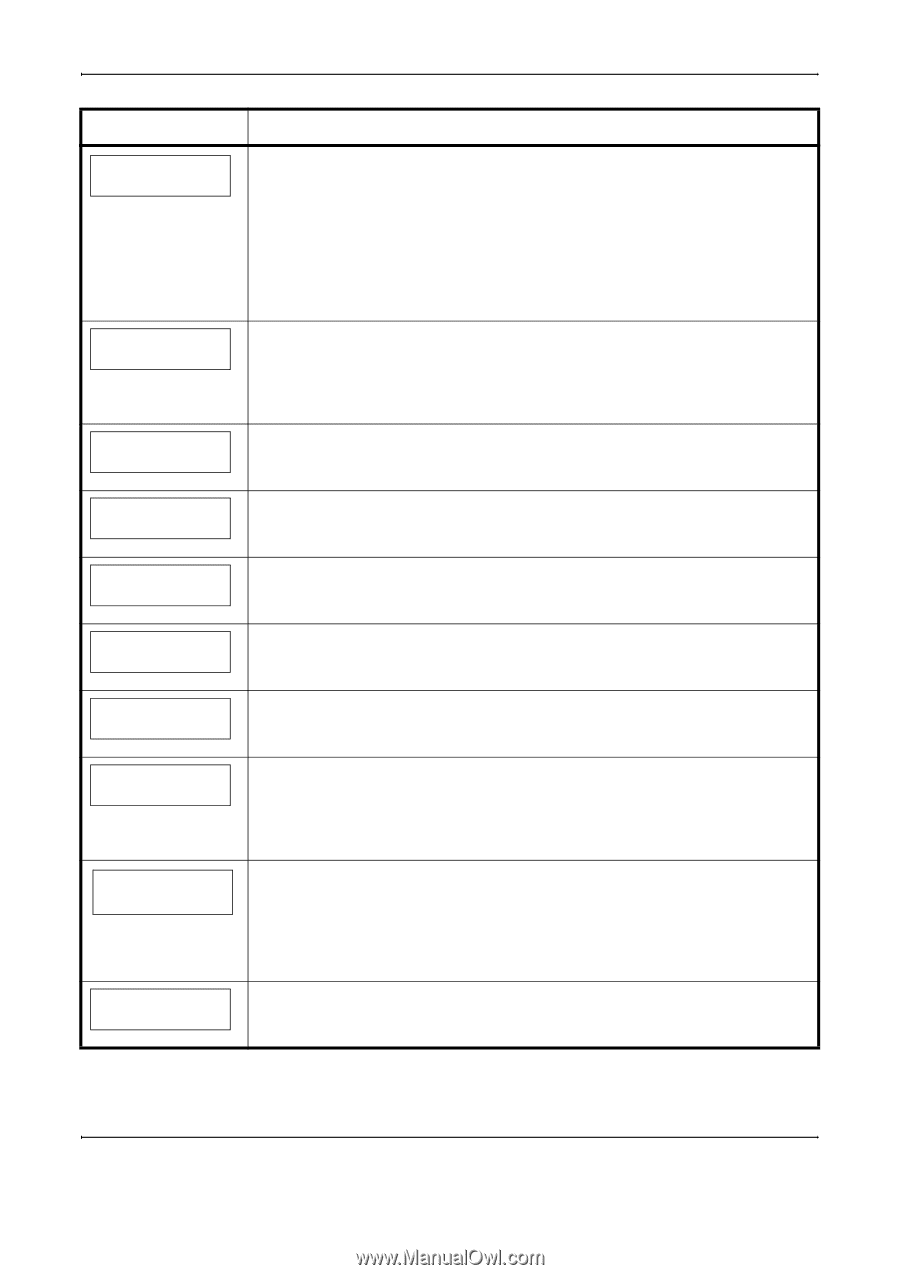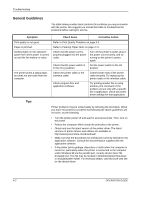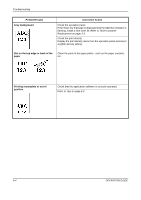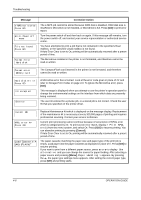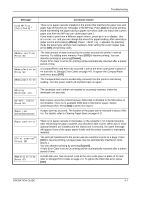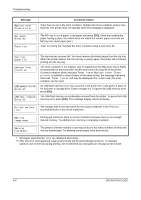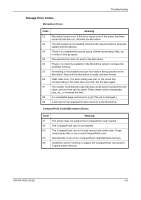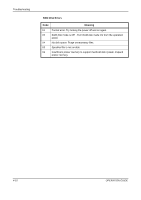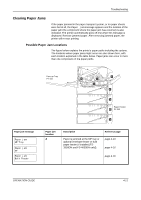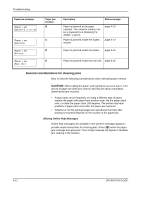Kyocera FS 2000D FS-2000D/3900DN/4000DN Operation Guide Rev-1.3 (Basic Edition - Page 51
Menu], Cancel], Message, Corrective Action
 |
View all Kyocera FS 2000D manuals
Add to My Manuals
Save this manual to your list of manuals |
Page 51 highlights
Troubleshooting Message Load MP Tray (A4)/(PLAIN)† Memory overflow Press GO MemoryCard err## Press GO MemoryCard err20 Corrective Action There is no paper cassette installed in the printer that matches the paper size and paper type of the print job. Set paper in the MP tray. Press [GO] to resume printing. (Note that feeding the paper having a paper size which does not match the current paper size from the MP tray can cause paper jam.) If you want to print from a different paper source, press ? or @ to display Use alternative and you can change the source for paper feeding. After selecting a paper source and pressing [Menu], Paper Handling > appears. By pressing the B, the paper type settings menu appears. After setting the correct paper type, press [OK] and printing starts. The total amount of data received by the printer exceeds the printer's internal memory. Try adding more memory. Press [GO] to resume printing. You can abandon printing by pressing [Cancel]. If Auto Error Clear is set to On, printing will be automatically resumed after a preset period of time. A CompactFlash card error has occurred. Look at the error code given in place of ## and refer to Storage Error Codes on page 4-9. To ignore the CompactFlash card error, press [GO]. The CompactFlash card is accidentally removed from the printer's slot during reading. Turn the power switch off and then back on again. Missing developer unit The developer unit is either not installed or incorrectly inserted. Insert the developer unit securely. No multi copies Press GO Paper jam Multi copies cannot be printed because RAM disk is disabled or the Microdrive is not installed. There is no available RAM disk or Microdrive space. Delete unnecessary files. Press [GO] to print error report. A paper jam has occurred. The location of the paper jam is indicated in place of the #'s. For details, refer to Clearing Paper Jams on page 4-11. Paper path error Print overrun†† Press GO RAM disk error## Press GO There is no paper cassette in the feeder, or the cassette is not inserted properly. After reinserting the paper cassette, you should be able to print. When two or more optional feeders are installed and the lowest one is selected, the same message will appear if any of the upper paper feeder and the printer cassette is improperly installed. The print job transferred to the printer was too complex to print on a page. Press [GO] to resume printing. (A page break may be automatically inserted in some places.). You can abandon printing by pressing [Cancel]. If Auto Error Clear is set to On, printing will be automatically resumed after a preset period of time. A RAM disk error has occurred. Look at the error code given in place of ## and refer to Storage Error Codes on page 4-9. To ignore the RAM disk error, press [GO]. OPERATION GUIDE 4-7