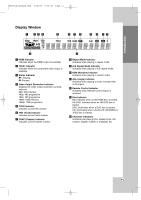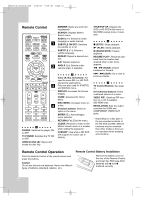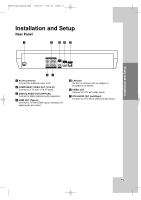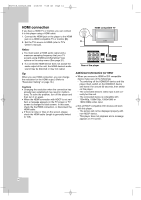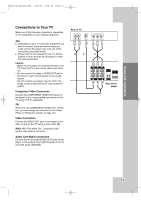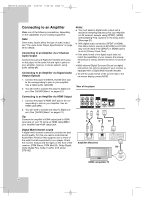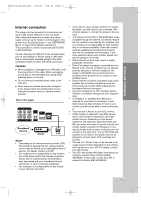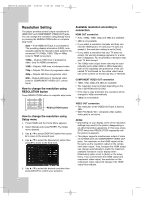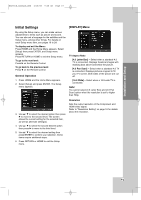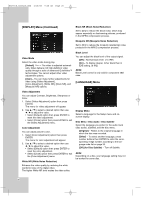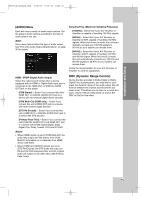LG BH200 Owner's Manual (English) - Page 16
Connecting to an Amplifier
 |
UPC - 719192172579
View all LG BH200 manuals
Add to My Manuals
Save this manual to your list of manuals |
Page 16 highlights
BH200-N_AUSALLK_ENG 4/18/08 9:28 AM Page 16 Connecting to an Amplifier Make one of the following connections, depending on the capabilities of your existing equipment. Note: Since many factors affect the type of audio output, see "The unit's Audio Output Specifications" on page 36 for details. Connecting to an Amplifier via 2 Channel Audio Output Connect the Left and Right 2CH AUDIO OUT jacks on the player to the audio left and right in jacks on your amplifier, receiver, or stereo system, using audio cables (A). Connecting to an Amplifier via Digital Audio Output (Optical) 1. Connect the player's DIGITAL AUDIO OUT jack to the corresponding in jack on your amplifier. Use a digital audio cable (O). 2. You will need to activate the player's digital output. (See "[AUDIO] Menu" on pages 21.) Notes: You must select a digital audio output and a maximum sampling frequency that your Amplifier (or AV receiver) accepts using [SPDIF], [HDMI] and [Sampling Freq.] options on the setup menu (See page 21). With digital audio connection (SPDIF or HDMI), Disc Menu button sounds of BD-ROM or HD DVD may not be heard if the [SPDIF] or [HDMI] option is set to [Primary Pass-Thru]. If the audio format of the digital output does not match the capabilities of your receiver, the receiver will produce a strong, distorted sound or no sound at all. Multi-channel Digital Surround Sound via digital connection can only be obtained if your receiver is equipped with a Digital Multi-channel decoder. To see the audio format of the current disc in the on-screen display, press AUDIO. Rear of the player Connecting to an Amplifier via HDMI Output 1. Connect the player's HDMI OUT jack to the corresponding in jack on your amplifier. Use an HDMI cable (H1). 2. You will need to activate the player's digital output. (See "[AUDIO] Menu" on pages 21.) Tip: Connect the amplifier's HDMI output jack to HDMI input jack on your TV using an HDMI cable (H2) if your amplifier has HDMI output jack. A O H1 Digital Multi-channel sound A digital multi-channel connection provides the best sound quality. For this you need a multi-channel Audio/Video Receiver that supports one or more of the audio formats supported by your player. Check the receiver manual and the logos on the front of the receiver. (PCM Stereo, PCM Multi-Ch, Dolby Digital, Dolby Digital Plus, Dolby TrueHD, DTS and/or DTS-HD) L R AUDIO INPUT OPTICAL DIGITAL INPUT Amplifier (Receiver) HDMI OUTPUT HDMI INPUT H2 HDMI HDMI compatible TV 16