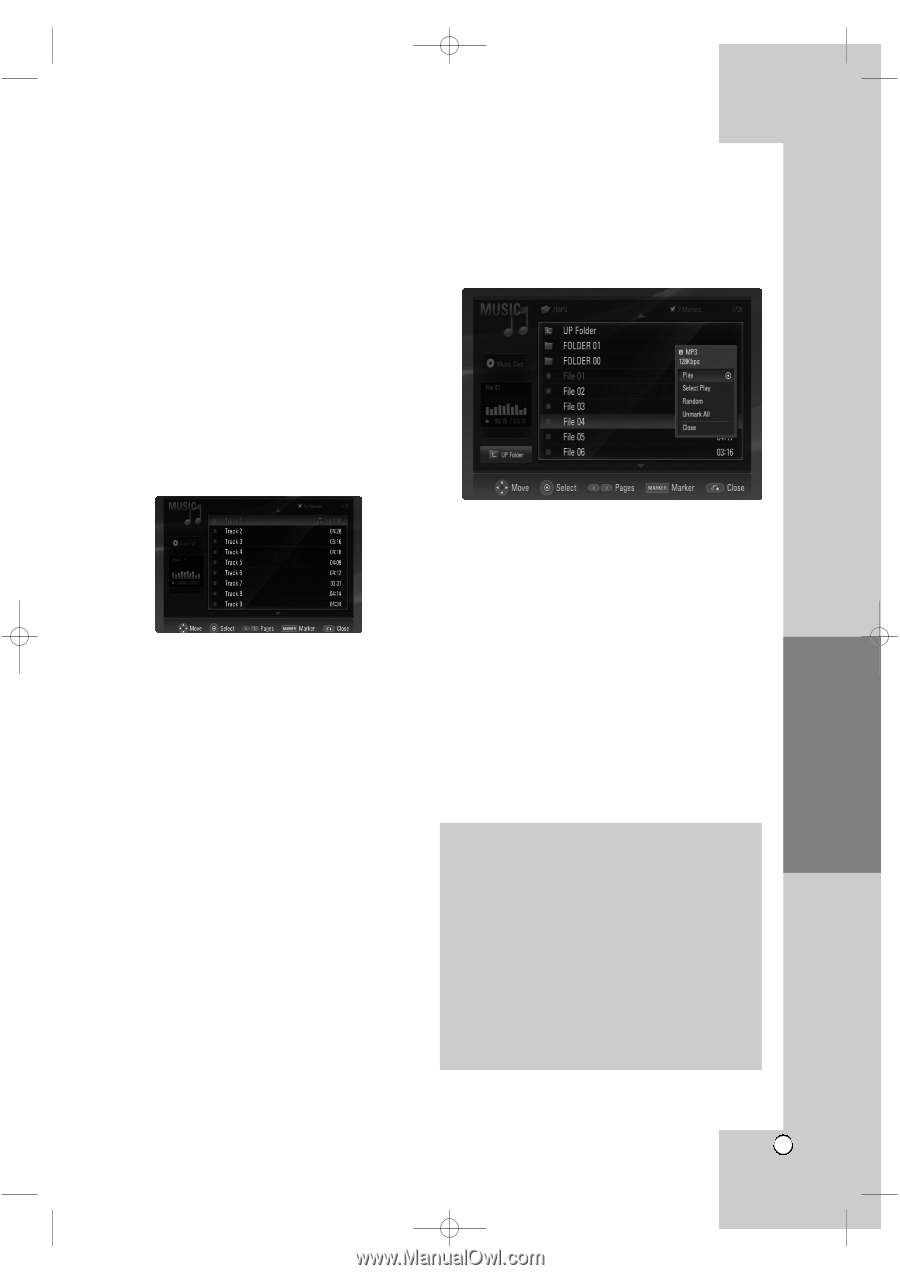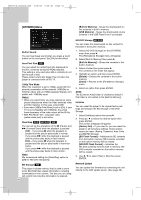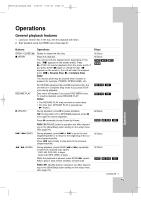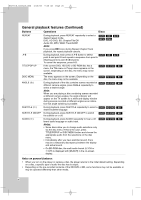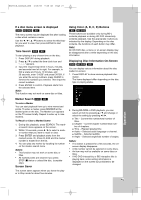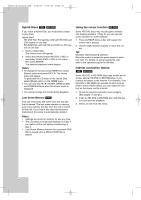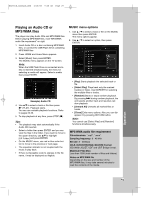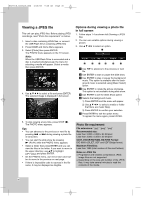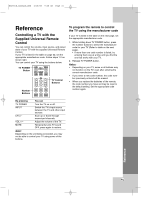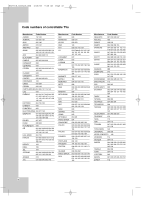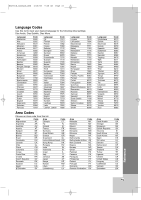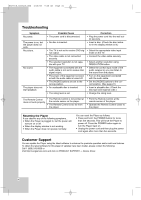LG BH200 Owner's Manual (English) - Page 29
Playing an Audio CD or, MP3/WMA files
 |
UPC - 719192172579
View all LG BH200 manuals
Add to My Manuals
Save this manual to your list of manuals |
Page 29 highlights
BH200-N_AUSALLK_ENG 4/18/08 9:28 AM Page 29 Playing an Audio CD or MP3/WMA files The player can play Audio CDs and MP3/WMA files. Before playing MP3/WMA files, read "MP3/WMA audio file requirement" on right. 1. Insert Audio CD or a disc containing MP3/WMA files, or connect the USB Flash Drive containing MP3/WMA files 2. Press HOME and Home Menu appears. 3. Select [Music] then press ENTER. The MUSIC menu appears on the TV screen. Note: When the USB Flash Drive is connected and a disc is inserted simultaneously, the menu for selecting a media will appear. Select a media then press ENTER. MUSIC menu options 1. Use v / V to select a track or file on the MUSIC menu then press ENTER. The menu options appear. 2. Use v / V to select an option, then press ENTER. Example) Audio CD 4. Use v/V to select a track or file then press N (PLAY). Playback starts. You can use variable playback functions. Refer to pages 25-26. 5. To stop playback at any time, press STOP (x). Tips: • The playback may start automatically if the Audio CD inserted. • Select a folder then press ENTER and you can view the files in the folder. If you want to move to the upper directory, use v/V to highlight [UP Folder] and press ENTER. • On the MUSIC menu, use red or blue color button to move to the previous or next page. • The equalizer indicator is not coupled with the music in play back. • If there is impossible code to express in the file name, it may be displayed as illegible. • [Play] Starts playback the selected track or file. • [Select Play] Plays back only the marked track(s) or file(s). Use MARKER for selecting the multiple files or tracks. • [Random] Starts or stops random playback. By pressing > during random playback, the unit selects another track and resumes random playback. • [Unmark All] Unmarks all marked files or tracks. • [Close] Exits menu options. Also you can disappear it by pressing RETURN button. Note: You cannot use [Select Play] and [Random] functions simultaneously. MP3/WMA audio file requirement File extensions: ".mp3", ".wma". Sampling frequency: 8 - 48 kHz Bit rate: 8 - 320kbps CD-R, DVD±R/RW/RAM, BD-R/RE Format: ISO 9660+JOLIET, UDF and UDF Bridge format. Maximum Files/Disc: Less than 1999 (total number of files and folders) Notes on MP3/WMA file Depending on the size and number of the MP3/WMA files, it may take several minutes to read the contents of the media. 29 Operation