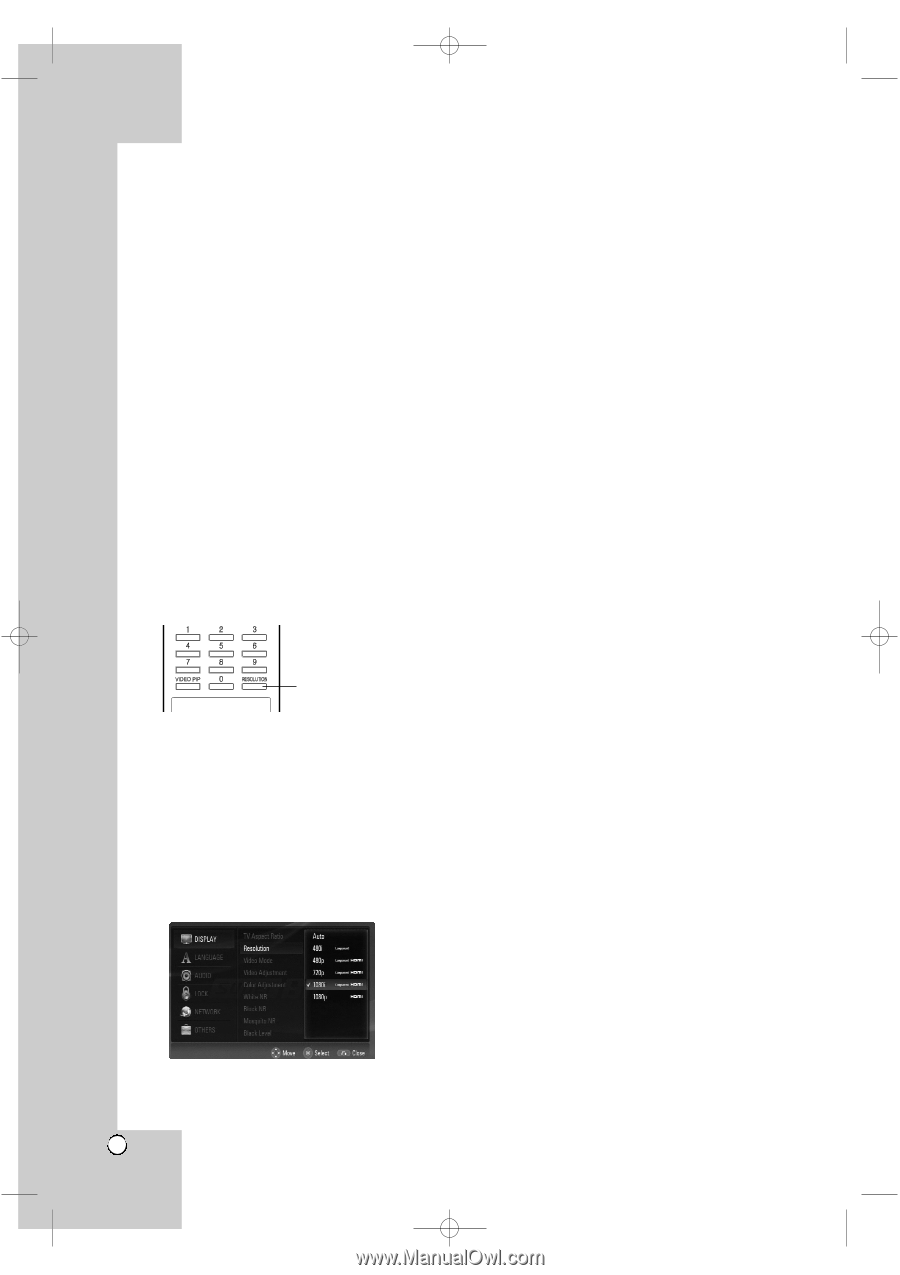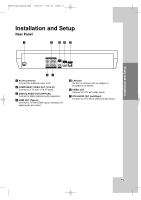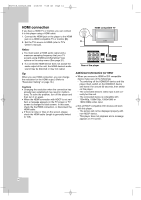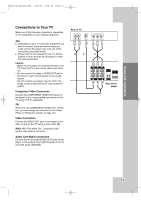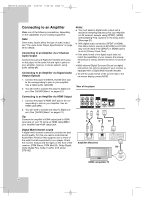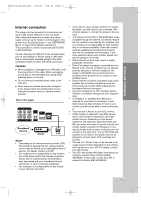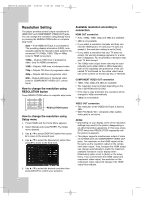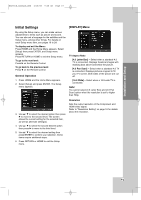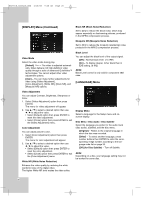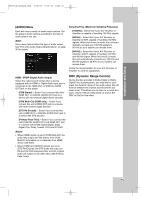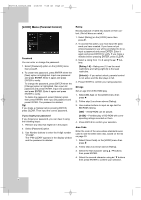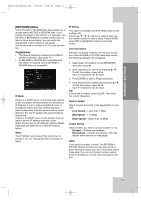LG BH200 Owner's Manual (English) - Page 18
Resolution Setting - blu ray disc player
 |
UPC - 719192172579
View all LG BH200 manuals
Add to My Manuals
Save this manual to your list of manuals |
Page 18 highlights
BH200-N_AUSALLK_ENG 4/18/08 9:28 AM Page 18 Resolution Setting The player provides several output resolutions for HDMI OUT and COMPONENT VIDEO OUT jacks. You can change the resolution using [Setup] menu or pressing the RESOLUTION button in complete stop mode. Auto - If the HDMI OUT jack is connected for TVs providing display information (EDID), automatically selects the resolution best suited to the connected TV (1080p, 1080i, 720p or 480p). (only for HDMI connection) 1080p - Outputs 1080 lines of progressive video. (only for HDMI connection) 1080i - Outputs 1080 lines of interlaced video. 720p - Outputs 720 lines of progressive video. 480p - Outputs 480 lines progressive video. 480i - Outputs 480 lines of interlaced video. (only for COMPONENT VIDEO OUT connections) How to change the resolution using RESOLUTION button Press RESOLUTION button in complete stop mode. Available resolution according to connection HDMI OUT connection • Auto, 1080p, 1080i, 720p and 480p are available. • 480i is not available. • If you select a resolution manually and then con- nect the HDMI jack to TV and your TV does not accept it, the resolution setting is set to [Auto]. • If you select a resolution that your TV does not accept, the warning message appears for a while then it disappear. You must select a resolution that your TV does accept. • The 1080p video output frame rate may be automatically set to either 24Hz or 60Hz depending both on the capability and preference of the connected TV and based on the native video frame rate of the content on the Blu-ray disc or HD DVD. COMPONENT VIDEO OUT connection • 1080i, 720p, 480p and 480i are available. • The resolution may be limited depending on the title in BD-ROM and HD DVD. • If the disc is copy protected, the resolution will be changed to 480p automatically. • 1080p is not available. RESOLUTION button How to change the resolution using Setup menu 1. Press HOME and the Home Menu appears. 2. Select [Setup] and press ENTER. The Setup menu appears. 3. Use v / V to select [DISPLAY] option then press B to move to the second level. 4. Use v / V to select the [Resolution] option then press B to move to the third level. 5. Use v / V to select the desired resolution then press ENTER to confirm your selection. VIDEO OUT connection • The resolution of the VIDEO OUT jack is fixed to 480i. • With Film Mode "On", composite video (yellow video jack) is not active. Notes: • Depending on your display, some of the resolution settings may result in the picture disappearing or an abnormal picture appearing. In this case, press STOP twice then RESOLUTION repeatedly until the picture re-appears. • This player supports simultaneous output of video on its HDMI OUT and COMPONENT VIDEO OUT jacks. The resolution on the HDMI output will be the same as the resolution output on the component video output. Thus, because the HDMI output can change automatically to match the maximum available resolution of your display when [Resolution] option is set to [Auto] on the setup menu, if you connect both the HDMI output and component video output, the resolution on the component video output will change if the HDMI output Auto-adjusts. 18