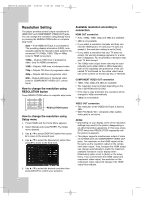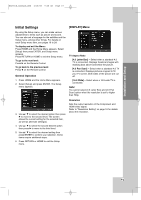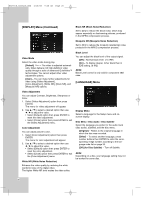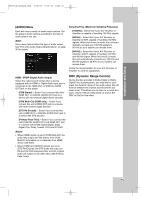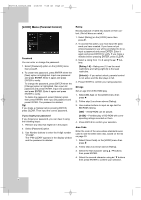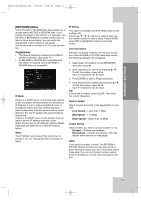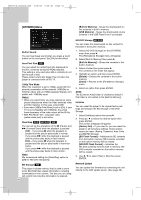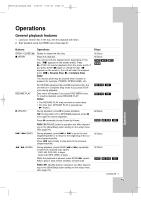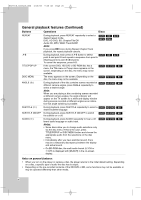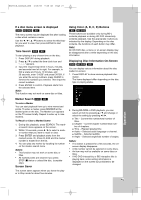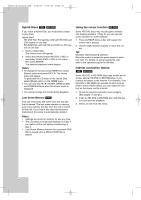LG BH200 Owner's Manual (English) - Page 23
NETWORK] Menu
 |
UPC - 719192172579
View all LG BH200 manuals
Add to My Manuals
Save this manual to your list of manuals |
Page 23 highlights
Installation and Setup BH200-N_AUSALLK_ENG 4/18/08 9:28 AM Page 23 [NETWORK] Menu Some HD DVD or BD-ROM discs may enable you to access special HD DVD or BD-ROM sites, if you connect the player to the Internet. For example, if an HD DVD or BD-ROM site includes content such as links to future movie trailers, you can watch the downloaded on-line content on the player. You do not need to connect to a PC to use this function. Preparations: • This feature requires an always-on broadband internet connection. (See page 17.) • An BD-ROM or HD DVD disc compatible with this feature is required. Not all BD-ROM or HD DVD discs are compatible. IP Mode If there is a DHCP server on the local area network (LAN), this player will automatically be allocated an IP address. If you're using a broadband router or broadband modem that has a DHCP (Dynamic Host Configuration Protocol) server function, select [Dynamic IP]. The IP address will automatically be determined. If there is no DHCP server on the network and you want to set the IP address manually, select [Static IP] then set the [IP Address], [Subnet Mask], [Gateway] and [DNS Server] using [IP Setting] option. Note: The [IP Mode] menu shows if the internet is connected or not. " " will appear when connection is failed. IP Setting This option is available only if [IP Mode] option is set to [Static IP]. Use the v / V / b / B buttons to select a field; use the number buttons to enter a value. Press ENTER when [OK] is highlighted to finish and exit the screen. User Information Although not directly related to the Internet connection, some BD-ROM or HD DVD discs may require the following settings to be configured. 1. Select [User Information] on the [NETWORK] menu then press B. 2. Input characters for user ID by pressing v / V. To shift the position, press b / B . Up to 10 characters can be input. 3. Press ENTER to shift to [Password] option. 4. Input characters for password by pressing v / V. To shift the position, press b / B . Up to 10 characters can be input. Tip: If you make a mistake, press CLEAR. Then input the correct characters. Network Speed Select a speed according to the specification of your LAN. [Low Speed] - Lower than 1 Mbps [Mid Speed] - 1-10 Mbps [High Speed] - Higher than 10 Mbps Cookie Setting Select whether you wish to accept "cookies" or not. [Accept] - Cookies are accepted. [Not Accept] - Cookies are rejected. This may disable some services on web pages. Note: If you select to accept "cookies", the BD-ROM or HD DVD internet services you use may record or track information about your use of the player and/or those sites. If you do not choose to allow cookies, some or all features of a site may not properly function. 23