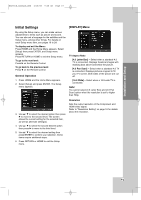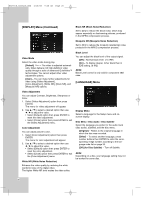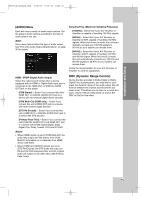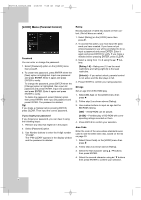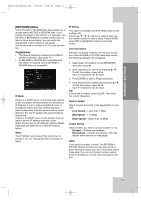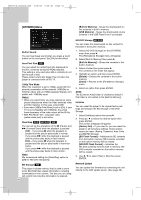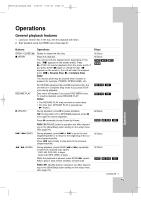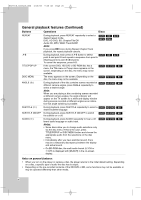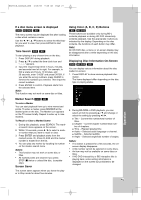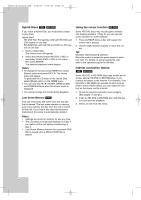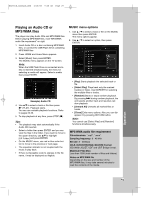LG BH200 Owner's Manual (English) - Page 24
OTHERS] Menu - firmware update download
 |
UPC - 719192172579
View all LG BH200 manuals
Add to My Manuals
Save this manual to your list of manuals |
Page 24 highlights
BH200-N_AUSALLK_ENG 4/18/08 9:28 AM Page 24 [OTHERS] Menu [Built-In Memory] - Saves the downloaded online contents in built-in memory. [USB Memory] - Saves the downloaded on-line contents in the USB Flash Drive if connected. Button Sound You can hear beep sound when you press a touch button on the front panel. Set [On] for this effect. Java Font Size BD You can adjust the default text size displayed for the BD-J contents during BD-ROM playback. This setting is only valid when BD-J contents do not set the size of text. Please select a font size bigger than 24 when the player is connected with an HD TV. 1080p Film Mode When the resolution is set to 1080p, select [On] for smooth presentation of film material (1080/24p or 720/24p video) with an HDMI-equipped display compatible with 1080/24p input. Notes: • When you select [On], you may experience some picture disturbance when the video switches video and film material. In this case, select [Off]. • Even when [1080p Film Mode] is set to [On], if your TV is not compatible with 1080/24p, the actual frame frequency of the video output will be 60 Hz. • With Film Mode "On", composite video (yellow video jack) is not active. Slow/Step DVD HD DVD BD You can set up the operations of the X (Pause) and M (Forward Scan) while the playback is paused. [Off] - If you press X while the playback is paused and the picture play backs in normal. If you press M while the playback is paused and the picture play backs in fast forward. [On] - If you press X while the playback is paused and the picture play backs in frame-byframe. If you press M while the playback is paused and the picture play backs in slow motion. Note: We recommend setting the [Slow/Step] option to [Off] for HD DVD interactivity. BD Storage BD This player includes memory that is used to store some BD-ROM disc related information, including downloaded on-line content. The disc you are using will control how long this information is retained. 24 HD-DVD Storage HD DVD You can erase the downloaded on-line content for HD DVD in the built-in memory. 1. Select [HD-DVD Storage] on the [OTHERS] menu then press B. The [Persistence Storage] menu will appear. 2. Select [Built In Memory] then press B. [Built-In Memory] - Shows the contents in the built-in memory. 3. Select a folder then press press B. The contents in the folder will appear. 4. Highlight an option and then press ENTER. [Delete] - Deletes the contents in the built-in memory. [Close] - Returns to the [Persistence Storage] menu. 5. Select an option then press ENTER. Note: The [Common Area] folder is created by default if this folder is not existed in the [Built-In Memory]. Initialize You can reset the player to its original factory settings and initialize the BD Storage or HD-DVD Storage. 1. Select [Initialize] option then press B. 2. Press v / V to select the desired option then press ENTER. The confirm message will appear. [Factory Set] - If you need to, you can reset the player to all its factory settings. Some options cannot be reset. (Rating, Password, Area Code and BD/HD Storage) [BD Flash Format] - Initializes the BD contents from the built-in memory: BD contents recorded on the built-in memory will be erased. [HD-DVD Flash Format] - Initializes the HD-DVD contents from the built-in memory: HDDVD contents recorded on the built-in memory will be erased. 3. Use b / B to select [Yes] or [No] then press ENTER. Network Update You can update the firmware by connecting the unit directly to the S/W update server. (See page 38.)