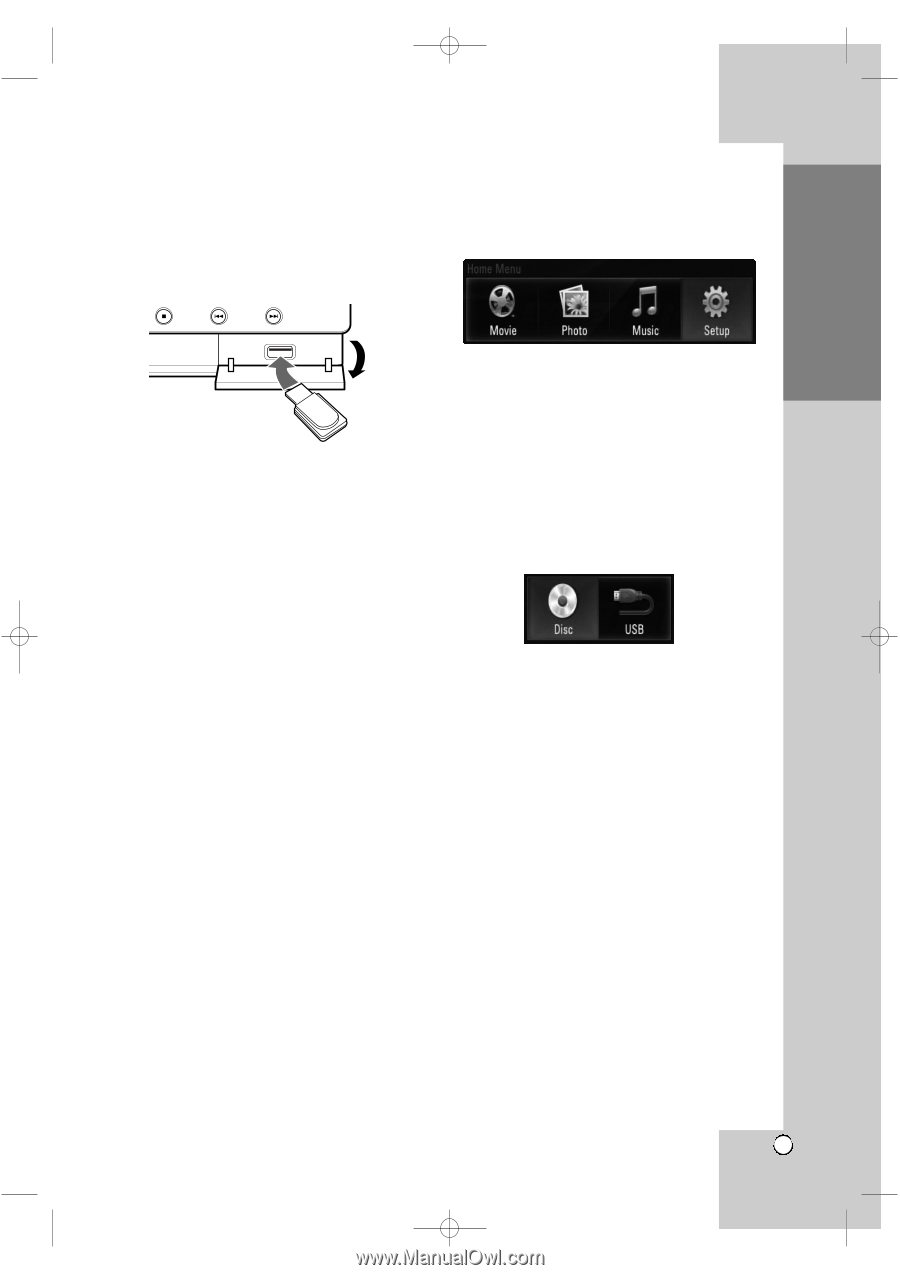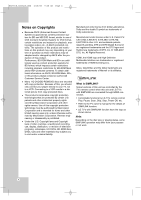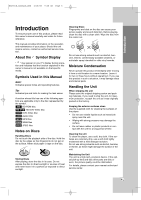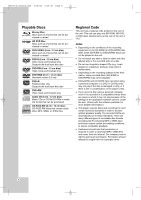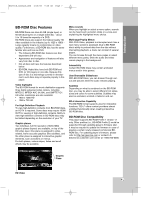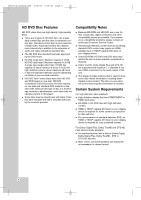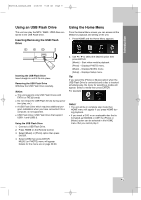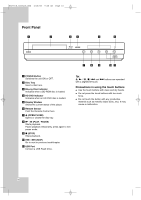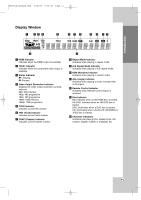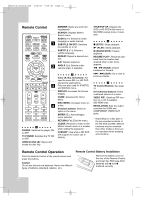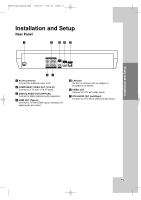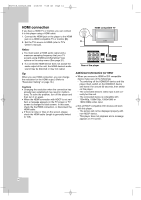LG BH200 Owner's Manual (English) - Page 9
Using an USB Flash Drive, Using the Home Menu - remote control
 |
UPC - 719192172579
View all LG BH200 manuals
Add to My Manuals
Save this manual to your list of manuals |
Page 9 highlights
Introduction BH200-N_AUSALLK_ENG 4/18/08 9:28 AM Page 9 Using an USB Flash Drive This unit can play the MP3 / WMA / JPEG files contained in the USB Flash Drive. Inserting/Removing the USB Flash Drive Using the Home Menu From the Home Menu screen you can access all the Media for playback and setting of the unit. 1. Press HOME and the Home Menu appears. Inserting the USB Flash Drive Insert straight-in until it fits into place. Removing the USB Flash Drive Withdraw the USB Flash Drive carefully. Notes: This unit supports only USB Flash Drives with FAT16 or FAT32 format. Do not extract the USB Flash Drives during operation (play, etc.). A USB Flash Drive which requires additional program installation when you have connected it to a computer, is not supported. USB Flash Drive: USB Flash Drive that support USB1.1 and USB2.0. Using the USB Flash Drive 1. Connect a USB Flash Drive. 2. Press HOME on the Remote Control. 3. Select [Music] or [Photo] option then press ENTER. 4. Select [USB] then press ENTER. MUSIC (or PHOTO) menu will appear. Details for the menu are on page 29-30. 2. Use b / B to select the desired option then press ENTER. [Movie] - Start video media's playback. [Photo] - Displays PHOTO menu. [Music] - Displays MUSIC menu. [Setup] - Displays Setup menu. Tip: If you select the [Photo] or [Music] option when the USB Flash Drive is connected and a disc is inserted simultaneously, the menu for selecting a media will appear. Select a media then press ENTER. For example: Notes: • The unit will be in complete stop mode then HOME menu will appear if you press HOME during playback. • If you insert a DVD or an unplayable disc that is formatted as ISO9660 or UDF, the [Photo] or [Music] option can be selected in the HOME menu. But you cannot play it 9