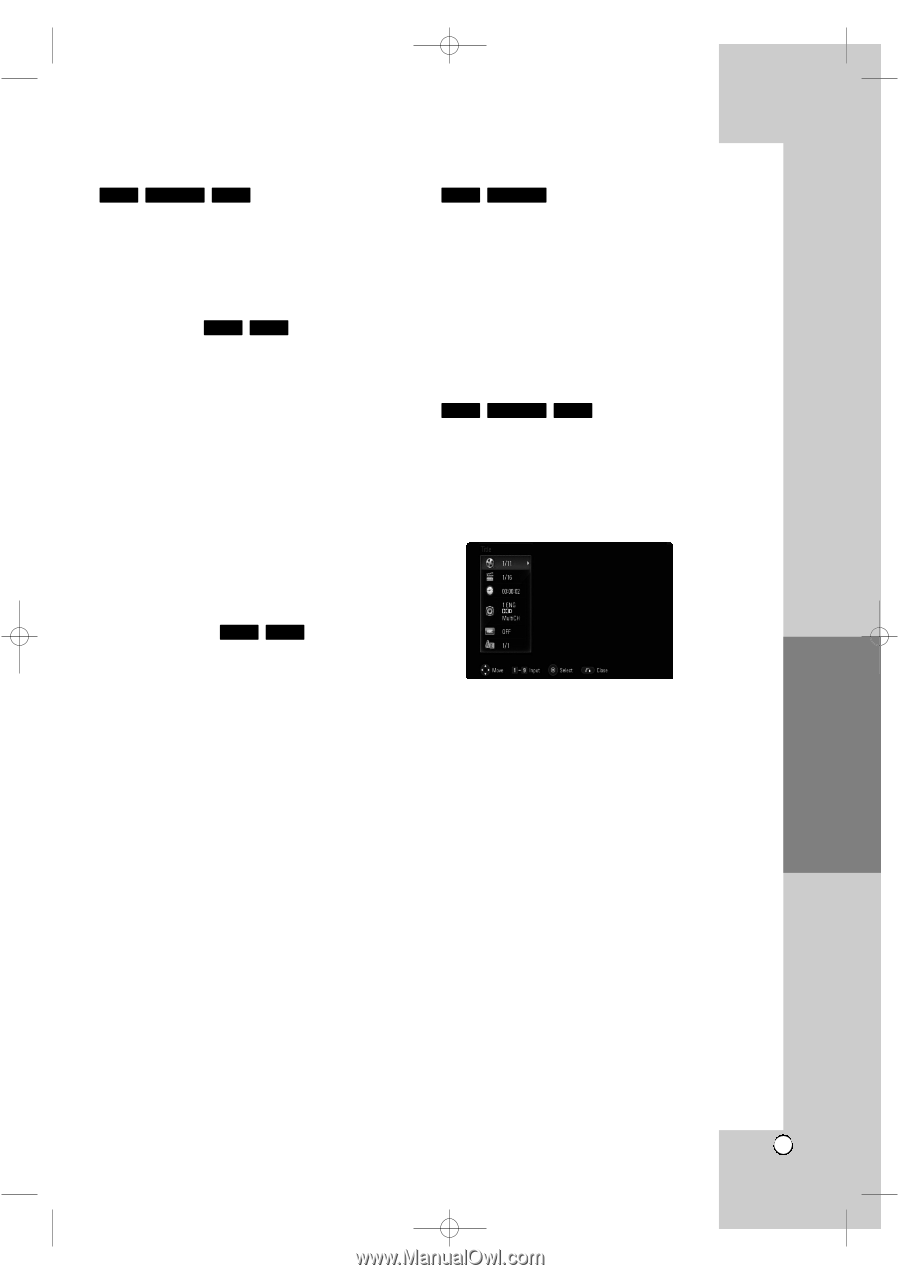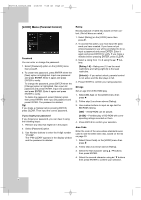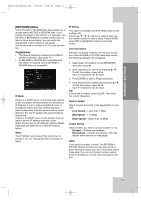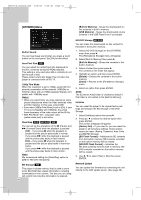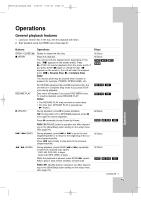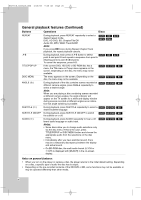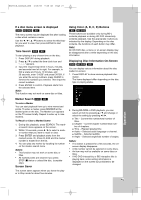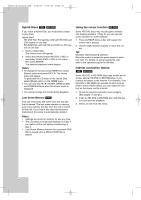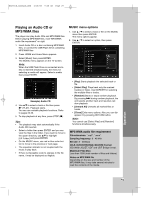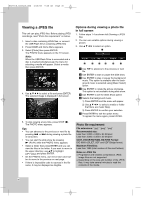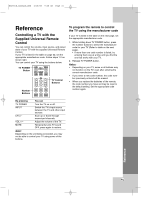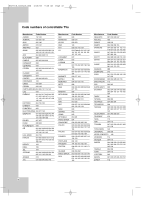LG BH200 Owner's Manual (English) - Page 27
If a disc menu screen is displayed, Time Search, Marker Search, Screen Saver, Using Color A, B, C, D
 |
UPC - 719192172579
View all LG BH200 manuals
Add to My Manuals
Save this manual to your list of manuals |
Page 27 highlights
BH200-N_AUSALLK_ENG 4/18/08 9:28 AM Page 27 If a disc menu screen is displayed DVD HD DVD BD The menu screen may be displayed first after loading a disc which contains a menu. Use the b / B / v / V buttons to select the title/chapter you want to view, then press ENTER to start playback. Time Search DVD BD To start playing at any chosen time on the disc: 1. Press DISPLAY during playback. 2. Press v / V to select the time clock icon and "--:--:--" appears. 3. Input the required start time in hours, minutes, and seconds from left to right. For example, to find a scene at 2 hours, 10 minutes, and 20 seconds, enter "21020" and press ENTER. If you enter the wrong numbers, press CLEAR to remove the numbers you entered. Then input the correct numbers. 4. Press ENTER to confirm. Playback starts from the selected time. Note: This function may not work on some disc or titles. Using Color (A, B, C, D) Buttons BD HD DVD These buttons are available only during BD-J contents playback or during HD DVD interactivity contents playback. Use the appropriate buttons as indicated by the display. Depending on the disc contents, the functions of each button may differ. Note: On HD DVD disc, a menu or on-screen display may be disappeared after a while depending on the disc information. Displaying Disc Information On-Screen DVD HD DVD BD You can display various information about the disc loaded on-screen. 1. Press DISPLAY to show various playback infor- mation. The items displayed differ depending on the disc type or playing status. Marker Search DVD BD To enter a Marker You can start playback from up to nine memorized points. To enter a marker, press MARKER at the desired point on the disc. The Marker icon appears on the TV screen briefly. Repeat to enter up to nine markers. To Recall or Clear a Marked Scene 1. During disc playback, press SEARCH. The marker search menu appears on the screen. 2. Within 10 seconds, press b / B to select a marker number that you want to recall or clear. 3. Press ENTER and playback starts from the marked scene. Or, Press CLEAR and the marker number is erased from the list. 4. You can play any marker by inputting its number on the marker search menu. Notes: • This function may not work on some disc or titles. • All marked points are cleared if you press STOP (x) twice or unload the disc. (complete stop). Screen Saver The screen saver appears when you leave the player in Stop mode for about five minutes. 2. During BD-ROM or DVD playback, you can select an item by pressing v / V and change or select the setting by pressing b / B. Title - Current title number/total number of titles. Chapter - Current chapter number/total number of chapters. Time - Elapsed playing time. Audio - Selected audio language or channel. Subtitle - Selected subtitle. Angle - Selected angle/total number of angles. Notes: • If no button is pressed for a few seconds, the on- screen display disappears. • A title number cannot be selected on some discs. • An item may not be available on some discs or titles. • If HD DVD interactivity or BD interactive title is playing back, some setting information is displayed on the screen but prohibited to be changed. 27 Operation