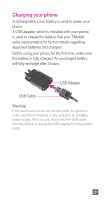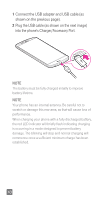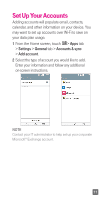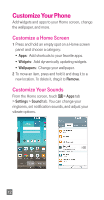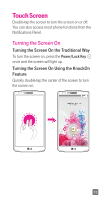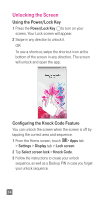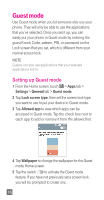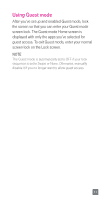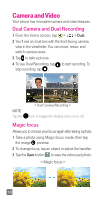LG D851 Metallic Quick Start Guide - English - Page 16
Unlocking the Screen
 |
View all LG D851 Metallic manuals
Add to My Manuals
Save this manual to your list of manuals |
Page 16 highlights
Unlocking the Screen Using the Power/Lock Key 1 Press the Power/Lock Key to turn on your screen. Your Lock screen will appear. 2 Swipe in any direction to unlock it. OR To use a shortcut, swipe the shortcut icon at the bottom of the screen in any direction. The screen will unlock and open the app. Configuring the Knock Code Feature You can unlock the screen when the screen is off by tapping the correct area and sequence. 1 From the Home screen, touch > Apps tab > Settings > Display tab > Lock screen. 2 Tap Select screen lock > Knock Code. 3 Follow the instructions to create your unlock sequence, as well as a Backup PIN in case you forget your unlock sequence. 14

14
Unlocking the Screen
Using the Power/Lock Key
1
Press the
Power/Lock Key
to turn on your
screen. Your Lock screen will appear.
2
Swipe in any direction to unlock it.
OR
To use a shortcut, swipe the shortcut icon at the
bottom of the screen in any direction. The screen
will unlock and open the app.
Configuring the Knock Code Feature
You can unlock the screen when the screen is off by
tapping the correct area and sequence.
1
From the Home screen, touch
>
Apps
tab
>
Settings
>
Display
tab >
Lock screen
.
2
Tap
Select screen lock
>
Knock Code
.
3
Follow the instructions to create your unlock
sequence, as well as a Backup PIN in case you forget
your unlock sequence.