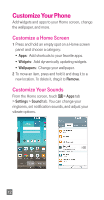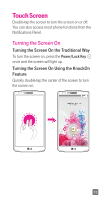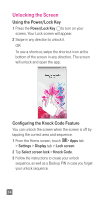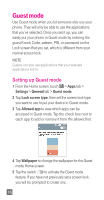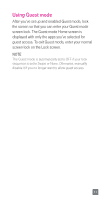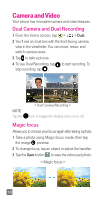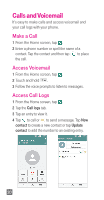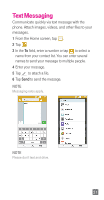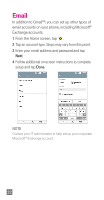LG D851 Metallic Quick Start Guide - English - Page 19
Using Guest mode
 |
View all LG D851 Metallic manuals
Add to My Manuals
Save this manual to your list of manuals |
Page 19 highlights
Using Guest mode After you've set up and enabled Guest mode, lock the screen so that you can enter your Guest mode screen lock. The Guest mode Home screen is displayed with only the apps you've selected for guest access. To exit Guest mode, enter your normal screen lock on the Lock screen. NOTE The Guest mode is automatically set to OFF if your lock sequence is set to Swipe or None. Otherwise, manually disable it if you no longer want to allow guest access. 17
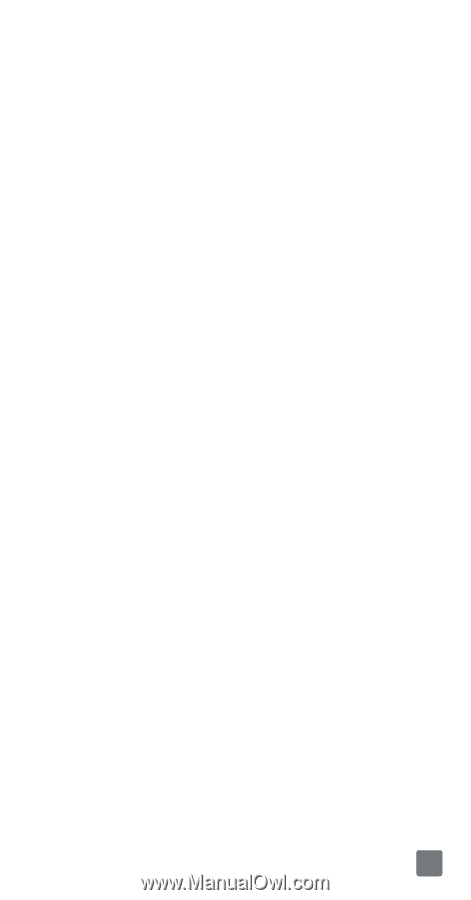
17
Using Guest mode
After you’ve set up and enabled Guest mode, lock
the screen so that you can enter your Guest mode
screen lock. The Guest mode Home screen is
displayed with only the apps you’ve selected for
guest access. To exit Guest mode, enter your normal
screen lock on the Lock screen.
NOTE
The Guest mode is automatically set to OFF if your lock
sequence is set to Swipe or None. Otherwise, manually
disable it if you no longer want to allow guest access.