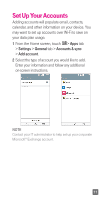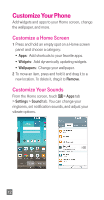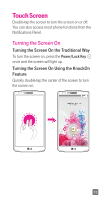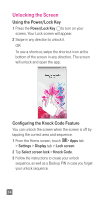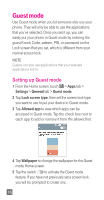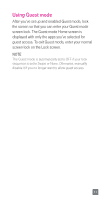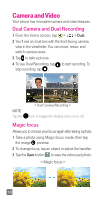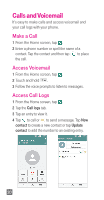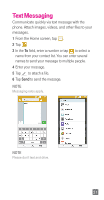LG D851 Metallic Quick Start Guide - English - Page 18
Guest mode
 |
View all LG D851 Metallic manuals
Add to My Manuals
Save this manual to your list of manuals |
Page 18 highlights
Guest mode Use Guest mode when you let someone else use your phone. They will only be able to use the applications that you've selected. Once you set it up, you can easily put your phone in Guest mode by entering the guest Knock Code, pattern, PIN, or password on the Lock screen that you set, which is different from your normal screen lock. NOTE Guests can also use applications that your selected applications link to. Setting up Guest mode 1 From the Home screen, touch > Apps tab > Settings > General tab > Guest mode. 2 Tap Lock screen type, then set the screen lock type you want to use to put your device in Guest mode. 3 Tap Allowed app to view which apps can be accessed in Guest mode. Tap the check box next to each app to add or remove it from the allowed list. 4 Tap Wallpaper to change the wallpaper for the Guest mode Home screen. 5 Tap the switch to activate the Guest mode feature. If you have not previously set a screen lock, you will be prompted to create one. 16